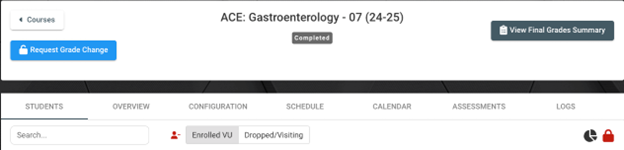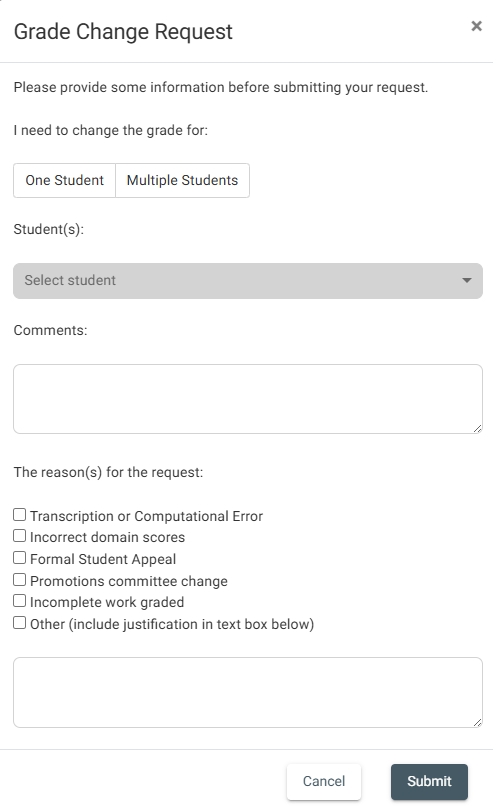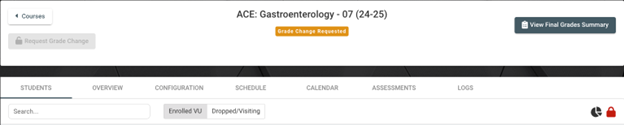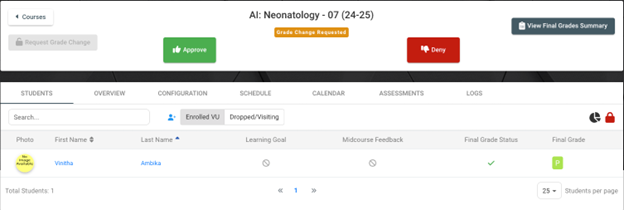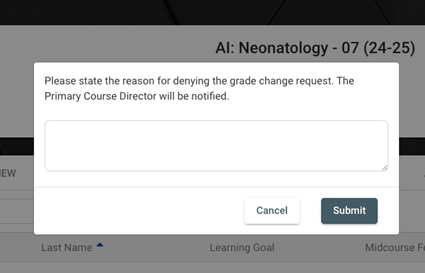Requesting Grade Changes
1. Submitting Final Grades
The first step of Requesting a Grade Change is for a Primary Course Director to select “Submit Final Grades”. This action is only available to Primary Course Directors.
Once it is selected, a blue “Request Grade Changes” button will appear for a Primary Course Director. This button will be disabled for all other roles.
2. Selecting Request Grade Changes
Once a Primary Course Director selects “Request Grade Changes” a new modal will appear to provide additional information for the Grade Change. You will have to specify whether you are submitting the grade change for One student or multiple. After doing this you will be able to select the student(s) name.
Of note, the free text below the multi-select checkboxes is required and must exceed 10 characters.
After selecting Submit, the grading status on the Courses page will change to “Grade Change Requested” and the “Request Grade Changes” button will be disabled.
3. Approving/Denying Grade Change Request
Once a Grade Change Request has been made Deans will get an email notifying them that a Primary Course Director has requested a Grade Change. This email will include a hyperlink to the Course.
There will be an Approve Icon and a Deny Icon for you to select.
If Approve is selected, the Primary Course Director will be notified and allowed to re-submit grades for a Course. Once a new grade has been submitted, anyone with access to the Course will be able to see a Grade History.
If Deny is selected, the Dean will be able to provide a reason for denying the Grade Change Request. This reason will be emailed to the Primary Course Director.