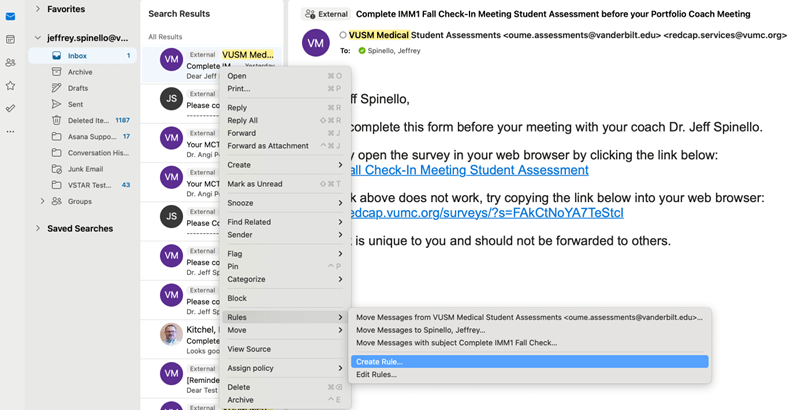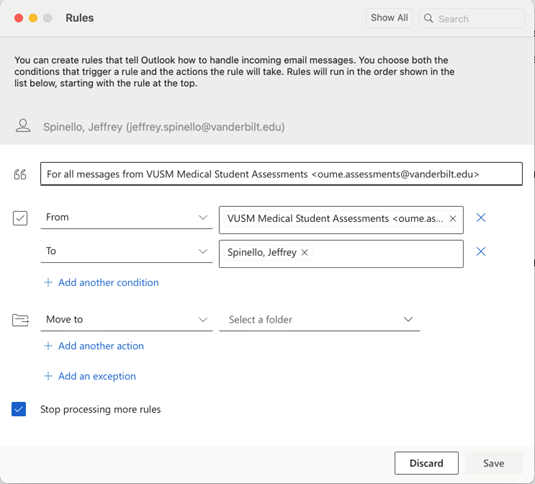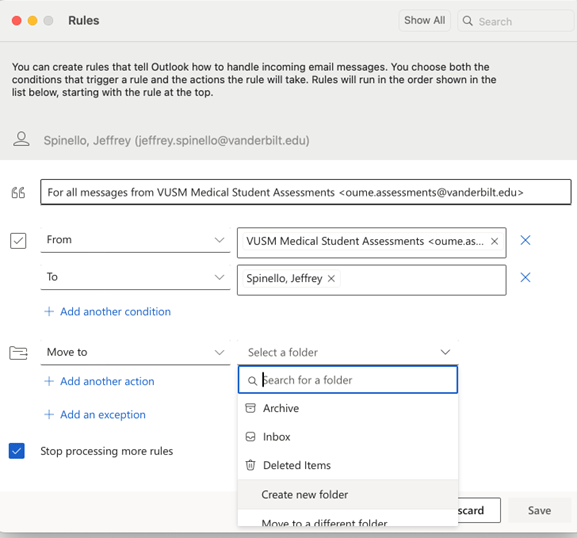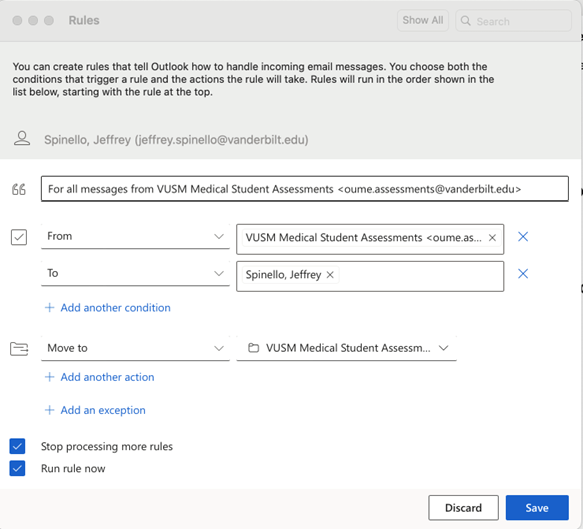Creating an Inbox Rule for Assessments
The main notification system for those filling out Student Assessments will be emails. To organize these emails, please add the new rule to your Outlook Inbox so that you can easily find all your Assessment emails.
-
To quickly create a rule that moves all email from a specific sender or a set of senders to a folder, right-click any email that you have from:
VUSM Medical Student Assessments <oume.assessments@vanderbilt.edu>
2. Scroll through the right click options and , hover over Rules and then select Create rule.
3. A rules pop-up window should appear that allows you to enter these new rules
4. **BE SURE TO DELETE THE SUBJECT LINE IN THE 3RD ROW. Emails from VUSM Medical Student Assessments may come from a wide variety of Assessments Types and because of that the Subject line may not always be the same.
5. In the Move to line, select Create new Folder and type VUSM Medical Student Assessments and select Save