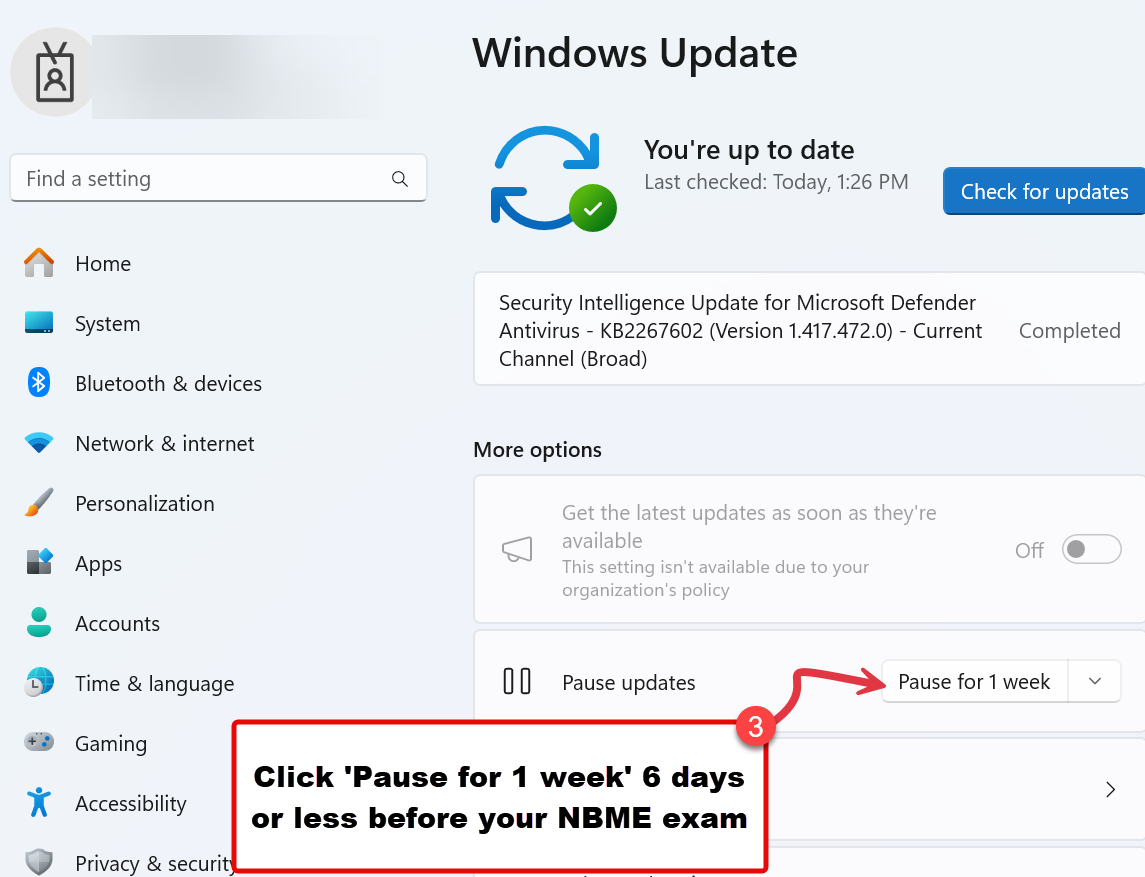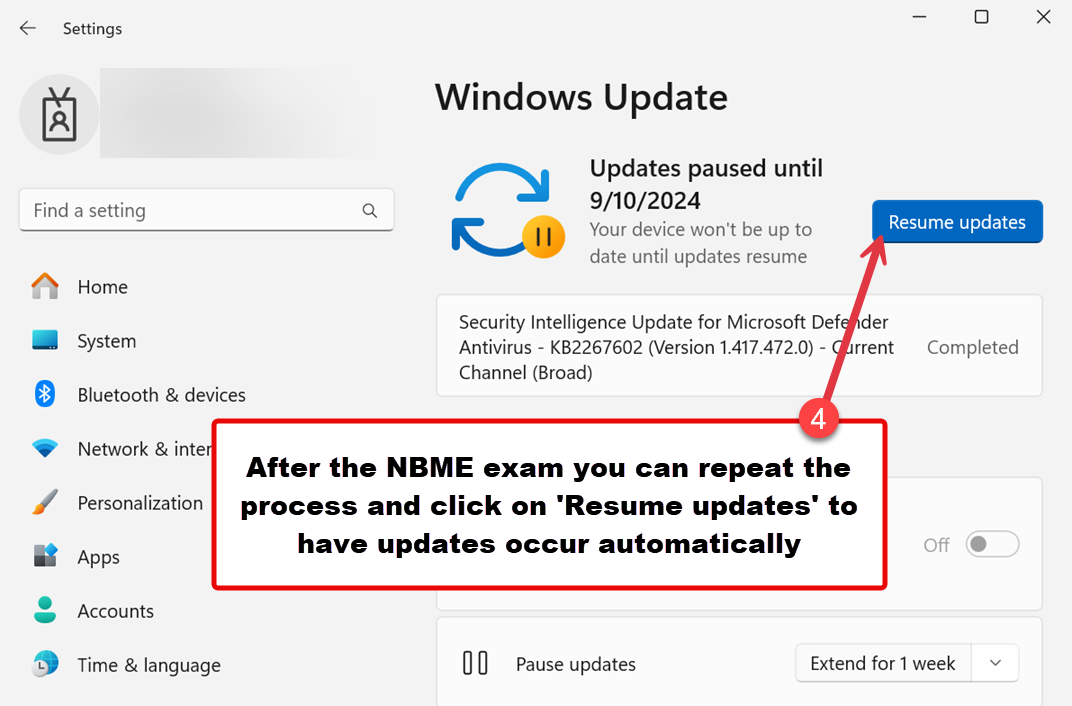Here’s how to pause Windows updates before the NBME Exam on Windows 11 laptops like the VUMC provided laptops. It’s good practice to check for updates and run them prior to the exam, then pause updates. It should be done at least a few days prior to the exam. If you haven’t turned on your laptop or ran updates for more than a week, it may need to be re-booted a few times before it will install all of the latest updates. Some updates are sequential and require the previous update to be installed before they become available.
First search for “Windows Update Settings” in the Windows Search in your taskbar and click on “Windows Update Settings”:
You should have already checked for updates and run them, but if not do that now before the next step. Once your laptop is updated, click on the ‘Pause for 1 week’ button less than a week before your NBME Exam. This should prevent it from trying to download or install updates the day of your exam.
NOTE from security: Unless the devices are regularly turned on and allowed to update, there is no way to guarantee they won’t be forced to restart for patches in any given month. Our patch Tuesday is always the 3rd Tuesday of the month. For April that will be the 15th. Any device that has not installed the patch will be forced to install/restart a week after that (the 22nd). Our recommendation would be to have the devices turned on and connected to the network sometime between the 15th and the 24th, and if anyone wants to be extra safe, manually check for updates and then restart the device when they are installed.
Once you have completed your NBME exam, or any other exam, you can click on ‘Resume updates’ to have your updates occur automatically again. It’s best to leave this on most of the time: