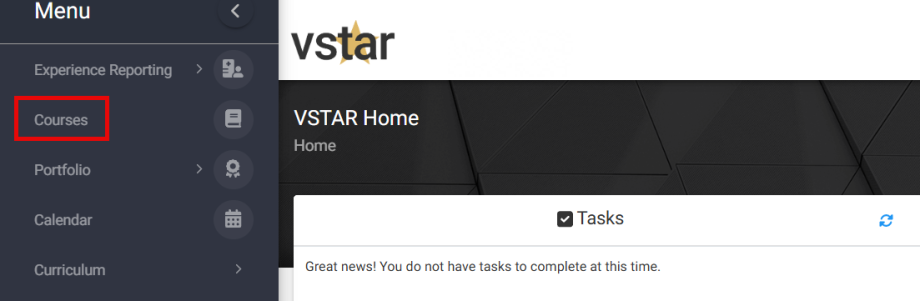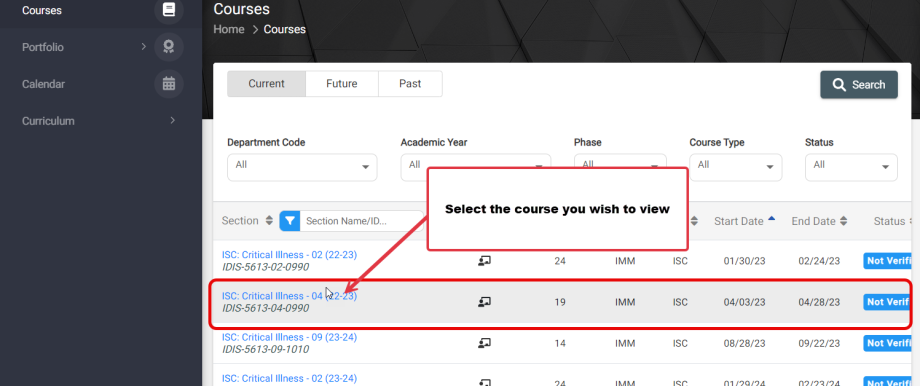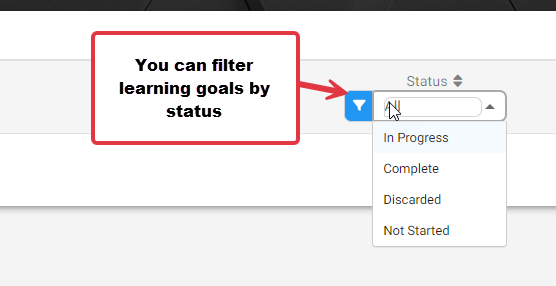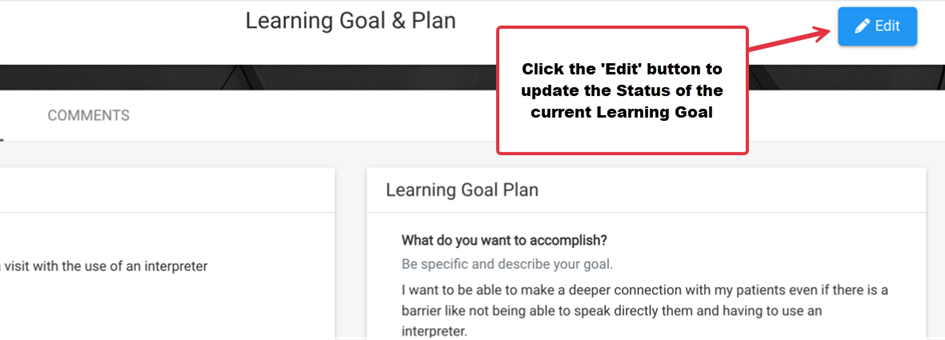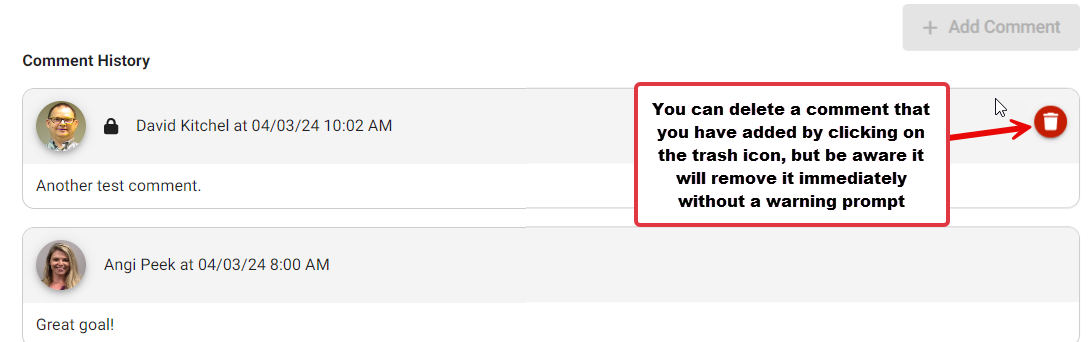Learning Goals in the VSTAR Next Student Portfolio allow students to integrate various elements of feedback and their own personal goals.
One of the key functionalities of this feature is the ability for students to associate their learning goals directly with specific courses. This means that students can now link their goals to the courses they are taking, providing you, as Course Directors, with insights into their educational objectives and allowing you to better understand their individual needs and aspirations within the context of your courses.
First, navigate to VSTAR Next and locate and click on Courses on the left navigation menu:
Find the course with Learning Goals you wish to view and click on the Course name:
You will see a list of students. Those with Learning Goals will have a black ribbon icon indicating they have created a Learning Goal associated with the course. Click on the student to view Learning Goals.
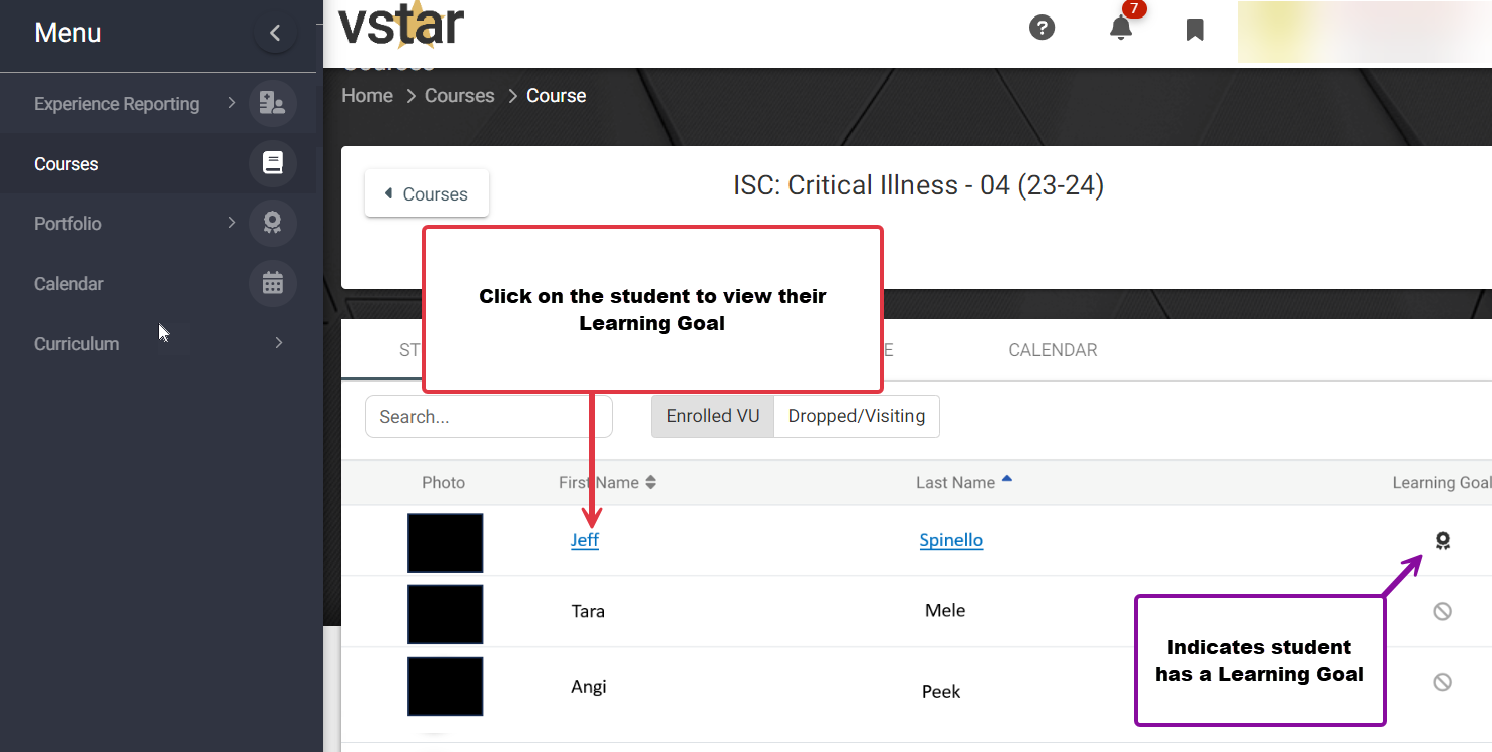 If a Learning Goal is created as a result of a Domain Area at Risk Flag, there will be a flag icon next to the Learning Goal Name. Students will be able to edit the Learning Goal Name and details, but the course association will be fixed. Students are also not able to archive these Goals. You can view and comment on the Learning Goal as normal.
If a Learning Goal is created as a result of a Domain Area at Risk Flag, there will be a flag icon next to the Learning Goal Name. Students will be able to edit the Learning Goal Name and details, but the course association will be fixed. Students are also not able to archive these Goals. You can view and comment on the Learning Goal as normal.
You can filter the student’s Learning Goals to view by status:
From the student’s listed Learning Goals, you can click on the blue “eye” View icon to view that Learning Goal with details.
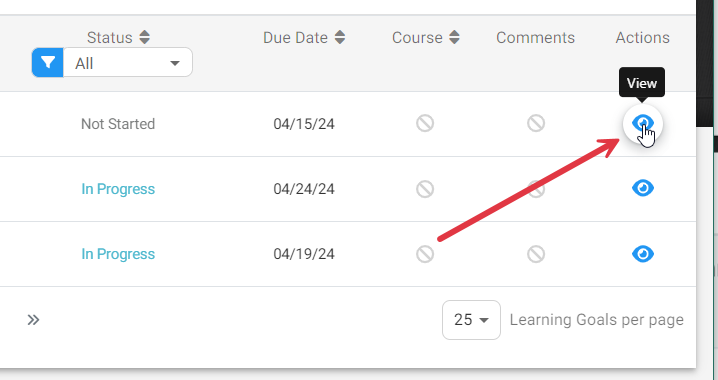
From the Learning Goal & Plan view, you can see Goal Name and other details, as well as specifics of the Plan.
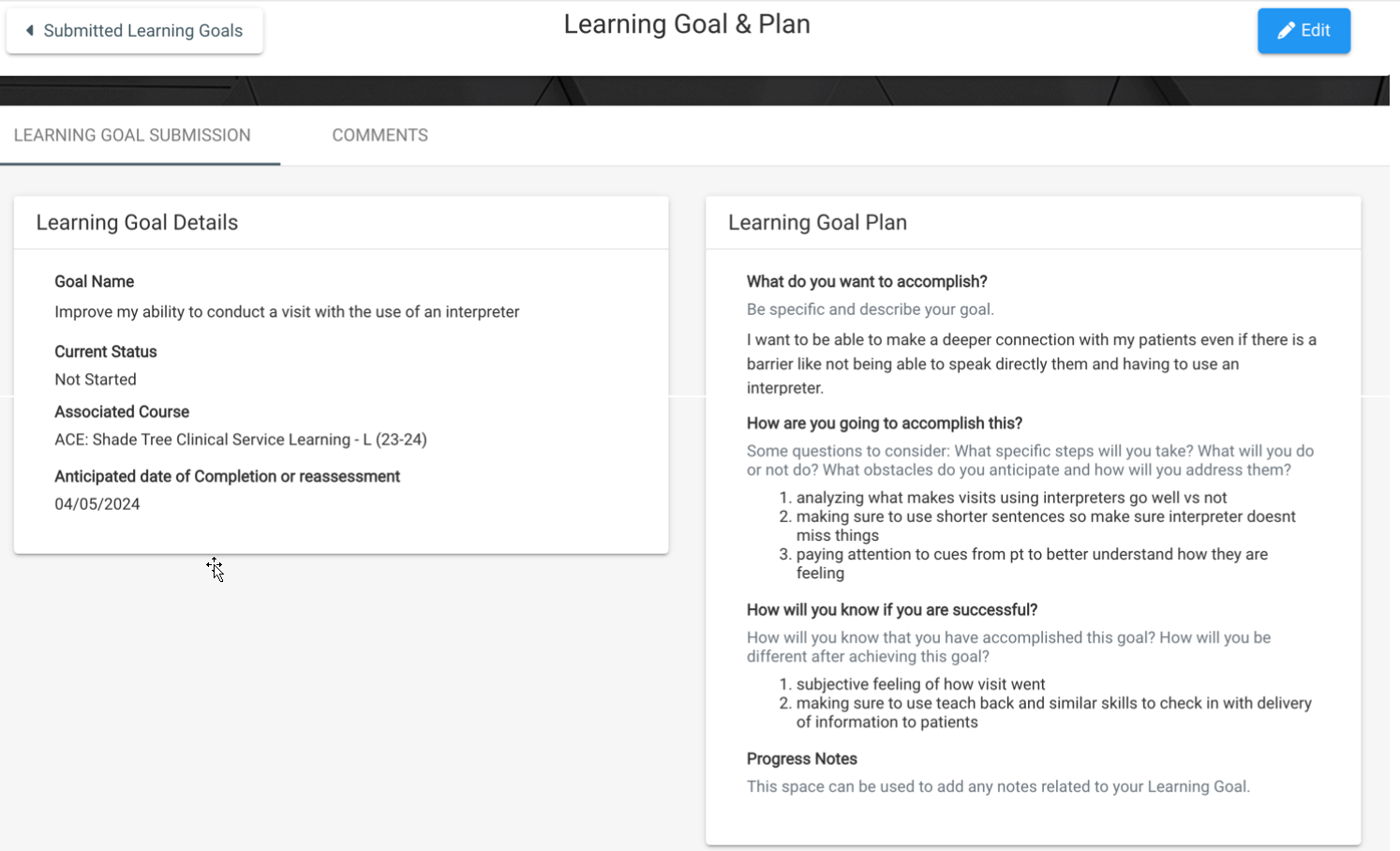 Course Directors can only edit the student’s Learning Goal to add comments. Click the blue Edit button.
Course Directors can only edit the student’s Learning Goal to add comments. Click the blue Edit button.
To view or add comments, click on the Comments tab. Enter text in the ‘Add New Comment’ text box. Once you add text, click on the ‘Add Comment‘ button to save:
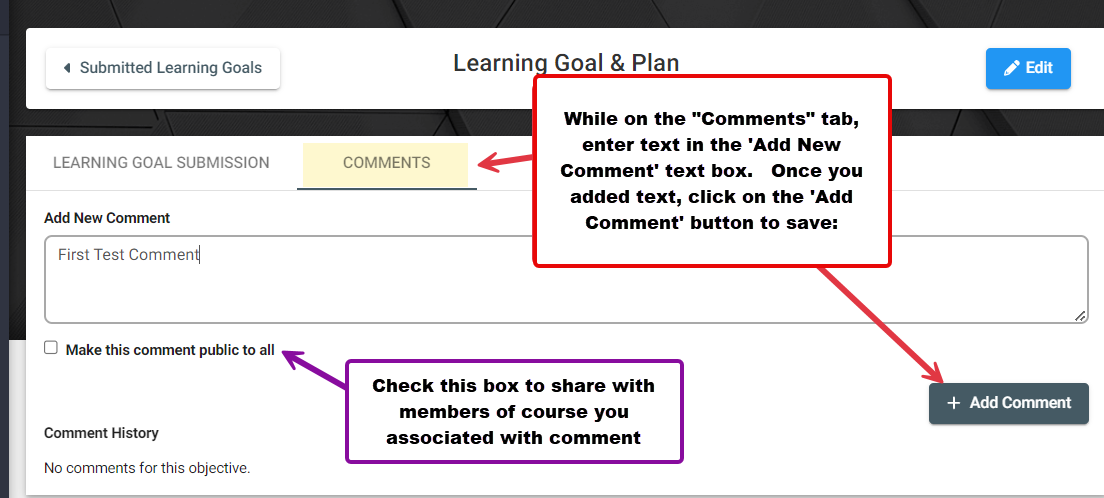 Students and Portfolio Coaches always see comments on Goals. Course Directors can see comments of a Learning Goal that has been associated with their course, and can share a comment with Faculty, Staff, and the student in the same course.
Students and Portfolio Coaches always see comments on Goals. Course Directors can see comments of a Learning Goal that has been associated with their course, and can share a comment with Faculty, Staff, and the student in the same course.
When you leave a comment your student will get notified. They can click on the link to go directly to the comment, as you can if they leave a comment.
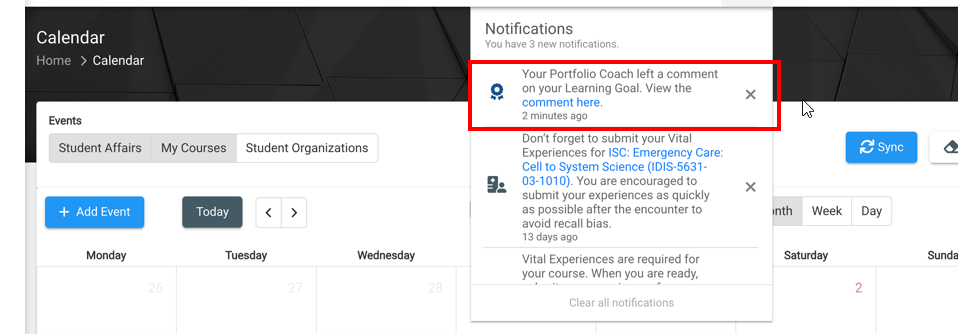 You will see a counter next to the comments tab which increments with each comment:
You will see a counter next to the comments tab which increments with each comment:
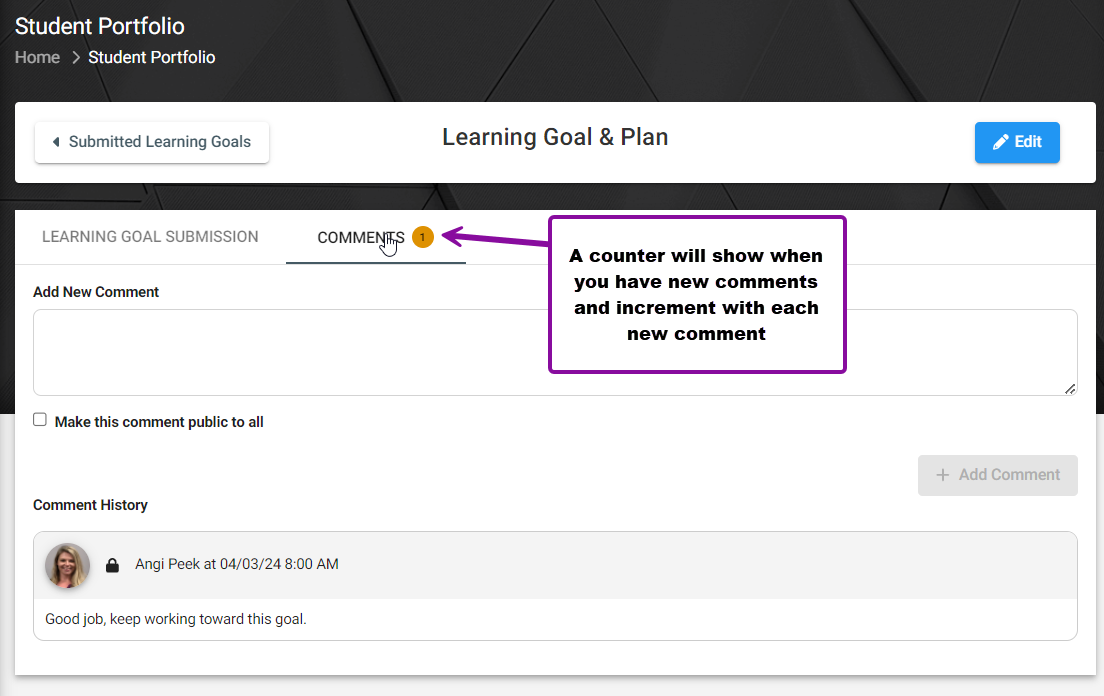 When you or your student adds a comment, it is indicated in the Learning Goals table Comments column by a darkened Comment Bubble icon:
When you or your student adds a comment, it is indicated in the Learning Goals table Comments column by a darkened Comment Bubble icon:
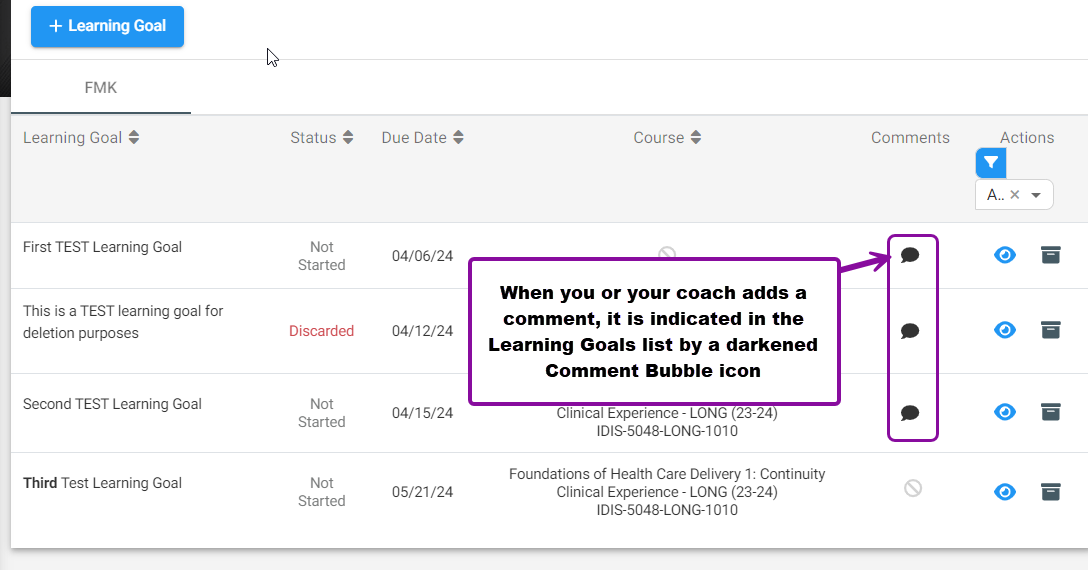 You can delete a comment that you have made by clicking on the red trash icon:
You can delete a comment that you have made by clicking on the red trash icon: