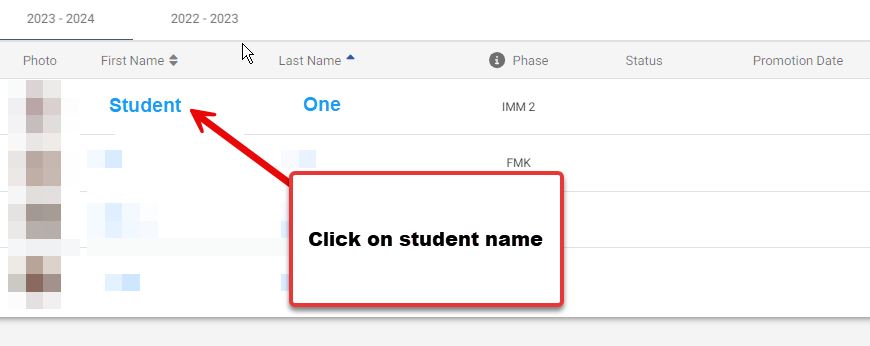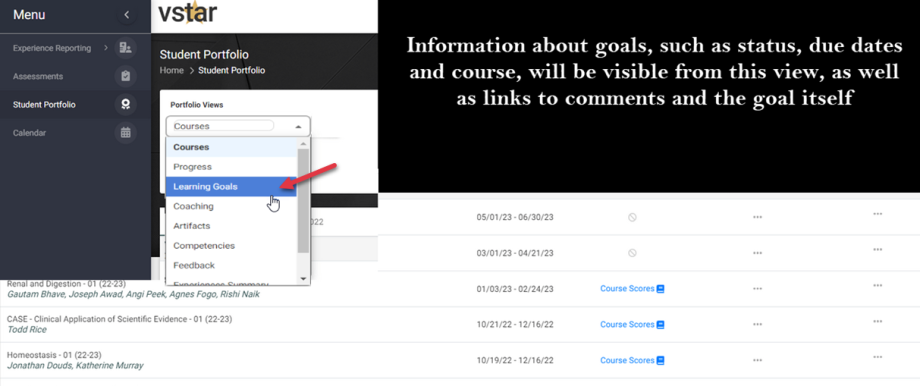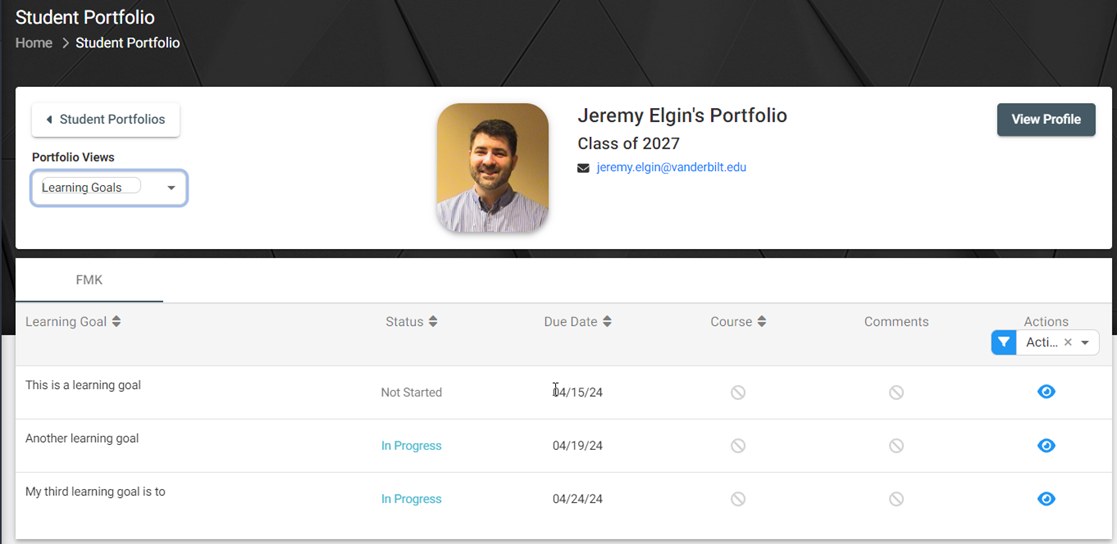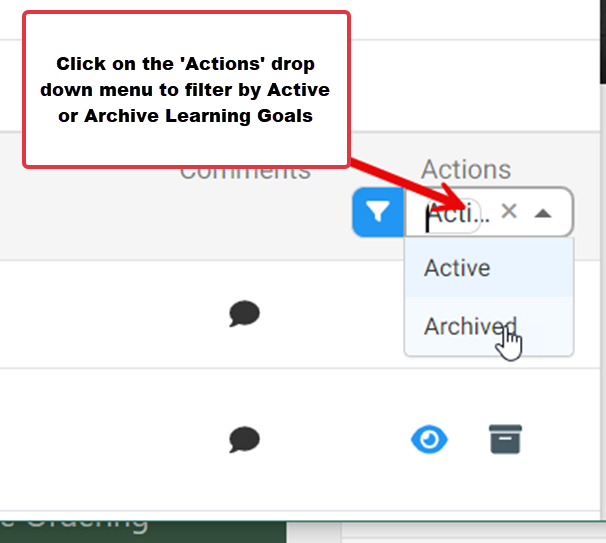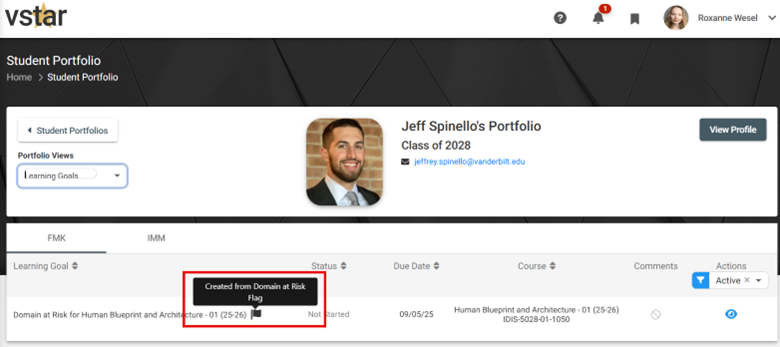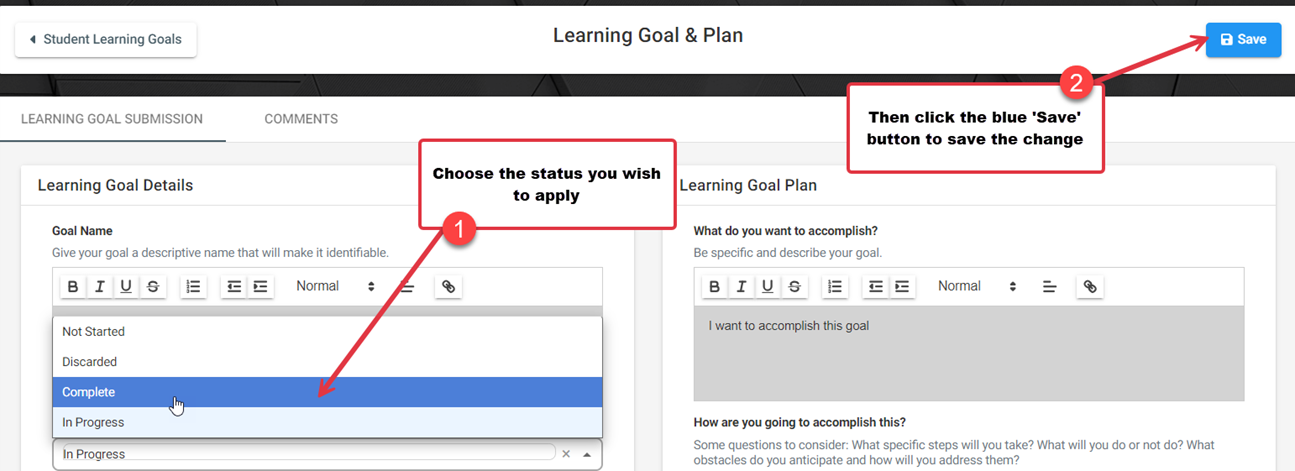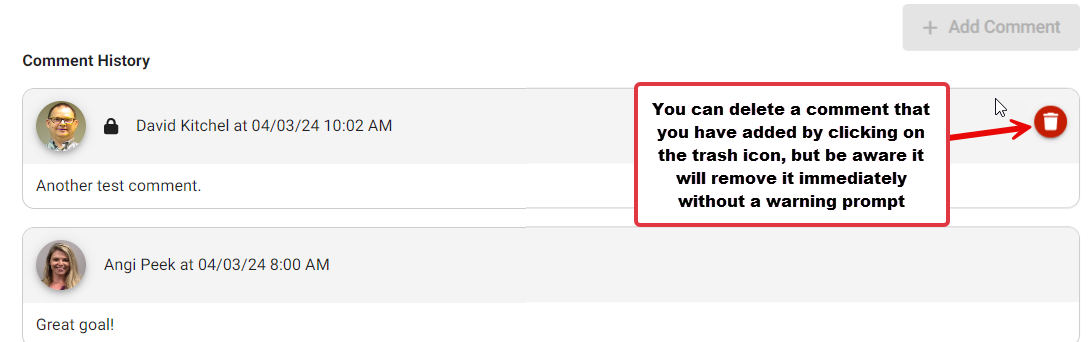Learning Goals in the VSTAR Next Student Portfolio allow students to integrate various elements of feedback and their own personal goals.
The Learning Goals feature allows students to clearly define their objectives and track their progress throughout their academic journey. It empowers students to set personalized learning goals aligned with their educational aspirations, enabling them to stay focused and motivated as they work towards achieving them.
First, navigate to VSTAR Next and locate Portfolio Coach on the left navigation menu:
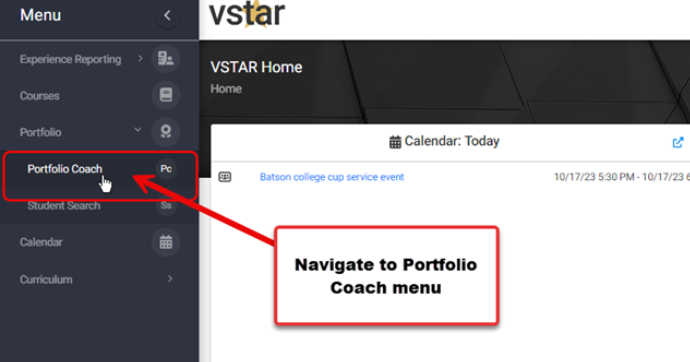
Find the student with Learning Goals you wish to view and click on their name:
The student profile will land on the courses page by default, so click on Learning Goals in the dropdown menu:
From the Learning Goals page you can see the student’s Learning Goals table organized in columns by Learning Goal name, Status, Due Date, Course, Comments and Actions. The columns with double arrows next to them are sortable.
You can filter the student’s Learning Goals to view only ‘active’ or ‘archived’ Learning Goals:
Alternatively, from Portfolio Views you can select “Learning Goals” and see the Learning Goals list for all of your students at a glance:
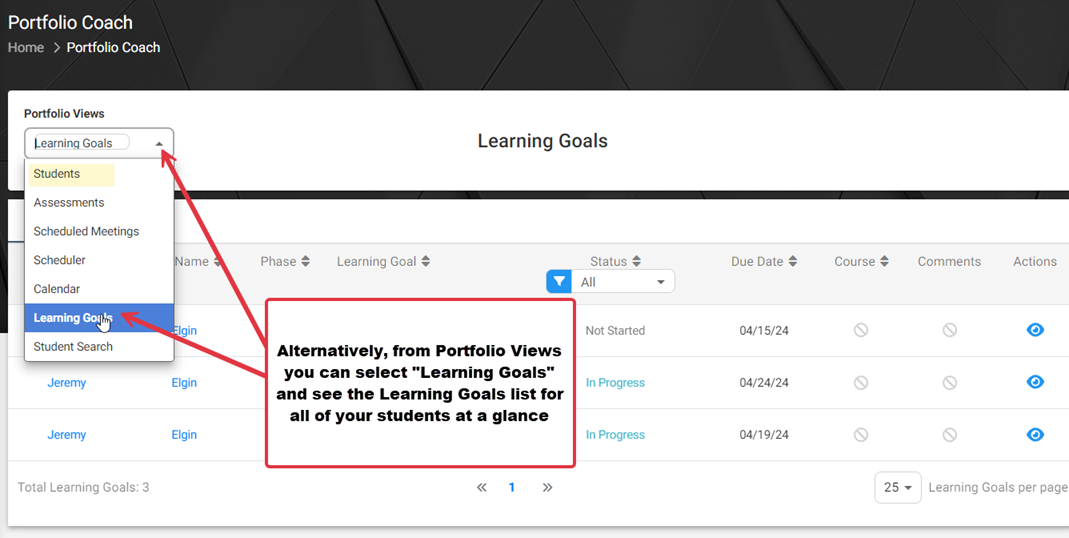
If you see a flag icon behind the Learning Goal Name, it means it was automatically created because of a “Domain at Risk” flag being received. Note that Students will be able to edit the Learning Goal Name and details, but the Course association is fixed.
If you would like to know more about the Domain at Risk Flag, refer to the bottom of the Portfolio Coach – Progress Article.
From either view, you can click on the blue “eye” View icon to view that particular Learning Goal.
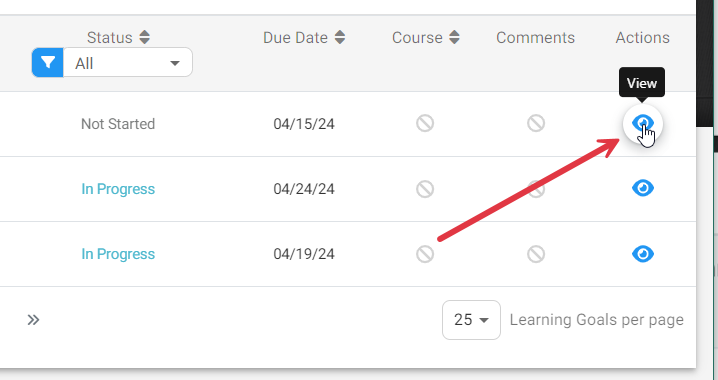
From the Learning Goal & Plan view, you can see Goal Name and other details, as well as specifics of the Plan.
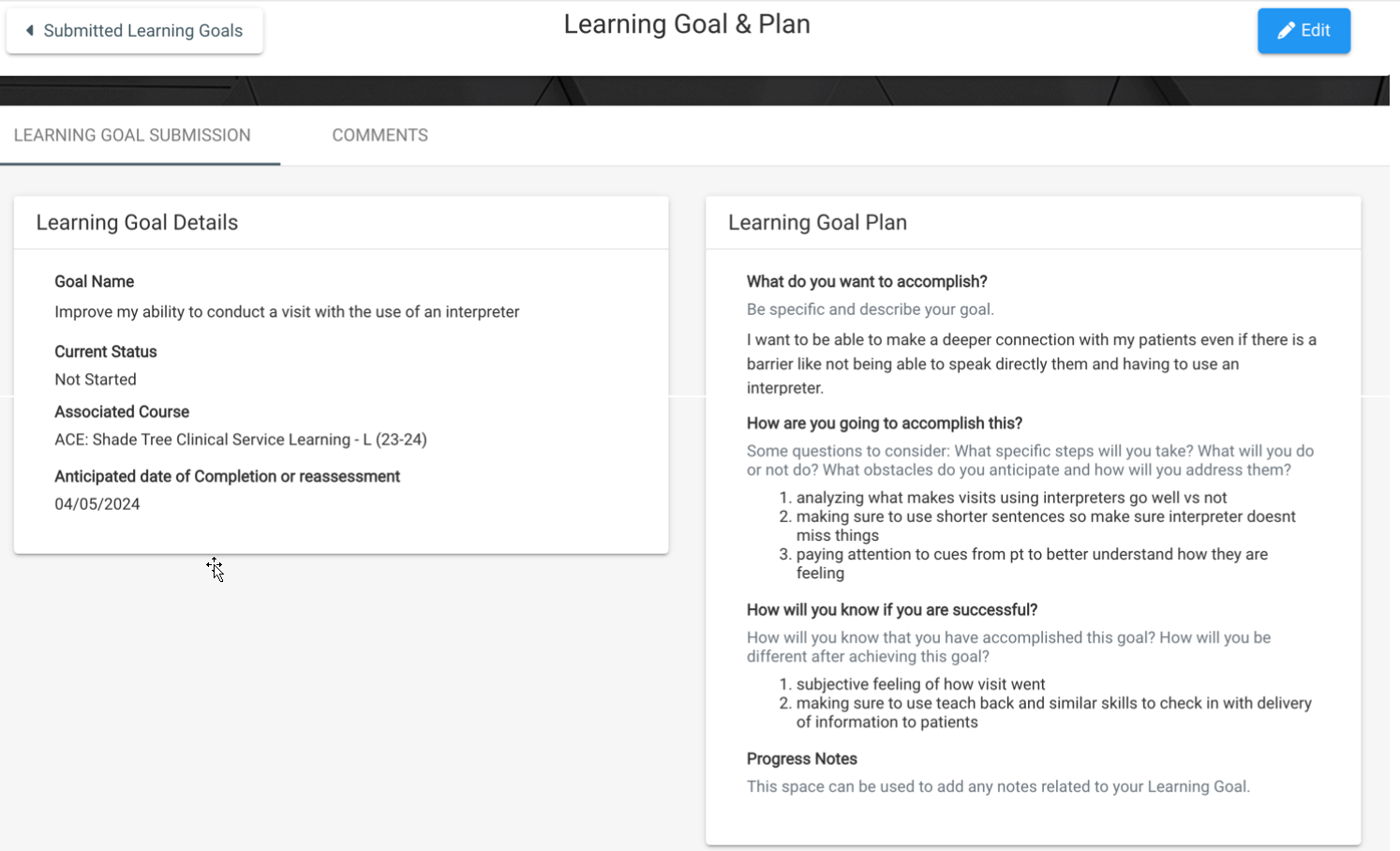 Should you need to edit the student’s Learning Goal status, you can click the blue ‘Edit’ button.
Should you need to edit the student’s Learning Goal status, you can click the blue ‘Edit’ button.
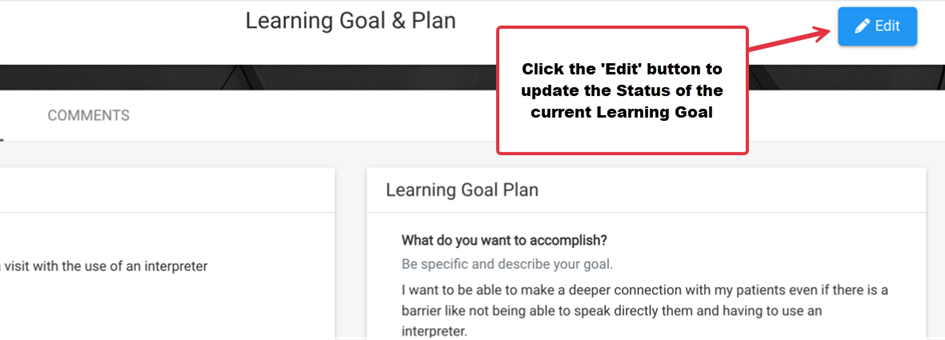 The only edit available to Coaches after goal creation is to change the ‘Current Status‘. Other fields remain grayed out.
The only edit available to Coaches after goal creation is to change the ‘Current Status‘. Other fields remain grayed out.
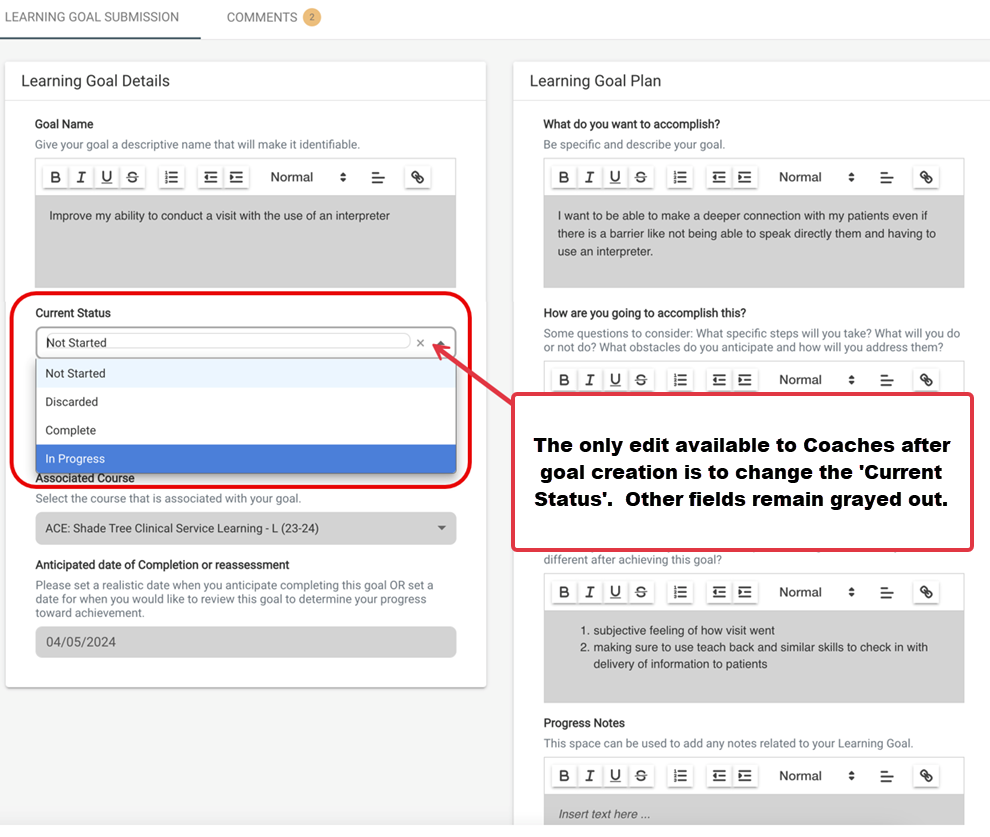 Choose the status you wish to apply, then click the blue Save button to save the change.
Choose the status you wish to apply, then click the blue Save button to save the change.
To view or add comments, click on the Comments tab. Enter text in the ‘Add New Comment’ text box. Once you add text, you, can click on the ‘Add Comment’ button to save:
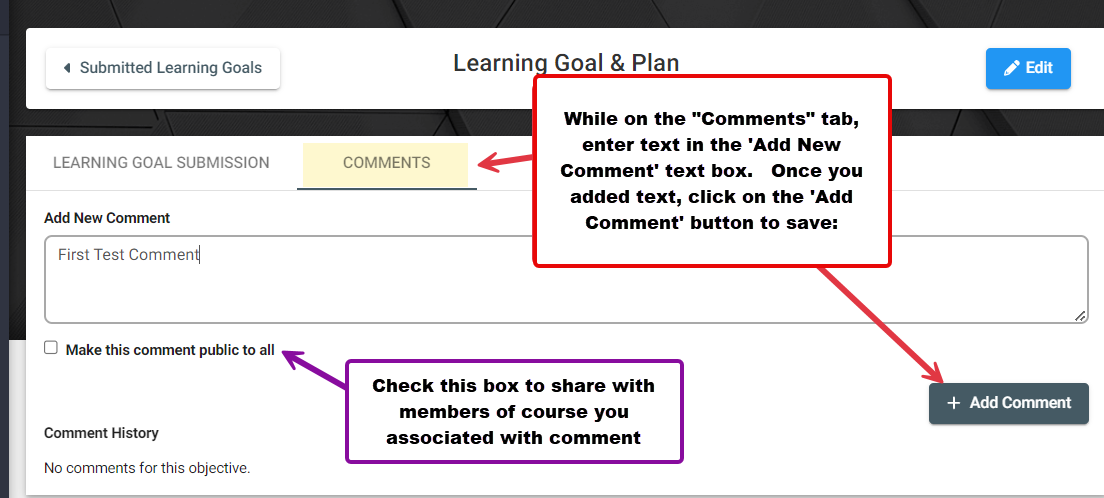 Students and Portfolio Coaches always see comments on Goals, but you can check the box to share a comment with Faculty and Staff in the course associated with the goal. Only the student can associate a goal with a course.
Students and Portfolio Coaches always see comments on Goals, but you can check the box to share a comment with Faculty and Staff in the course associated with the goal. Only the student can associate a goal with a course.
When you leave a comment your student will get notified. They can click on the link to go directly to the comment, as you can if they leave a comment.
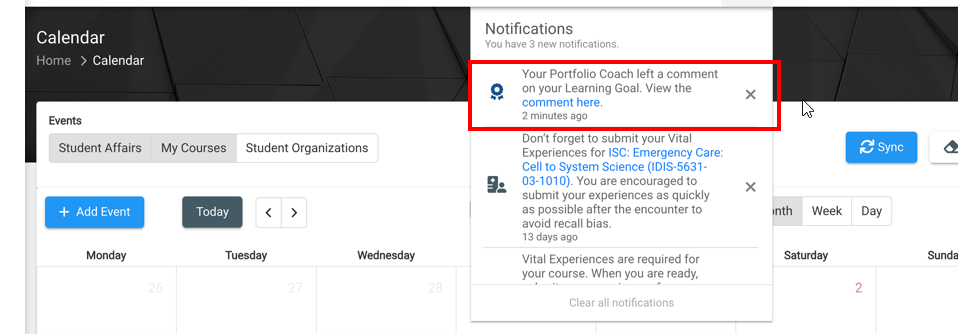 And you will see a counter next to the comments tab which increments with each comment:
And you will see a counter next to the comments tab which increments with each comment:
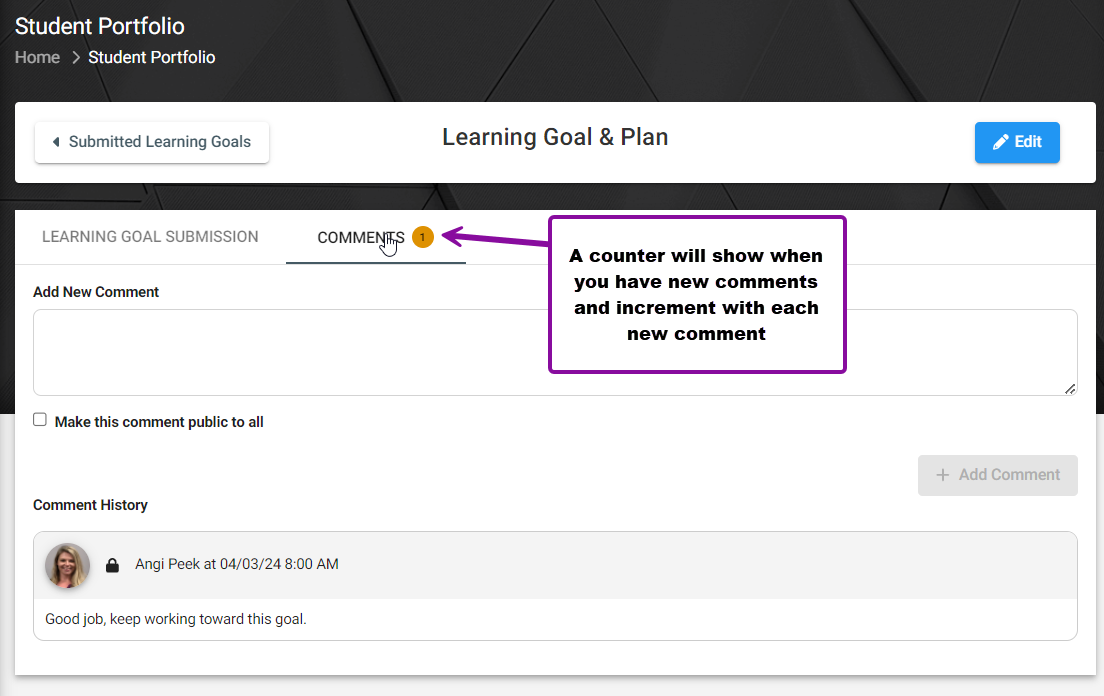 When you or your student adds a comment, it is indicated in the Learning Goals list by a darkened Comment Bubble icon:
When you or your student adds a comment, it is indicated in the Learning Goals list by a darkened Comment Bubble icon:
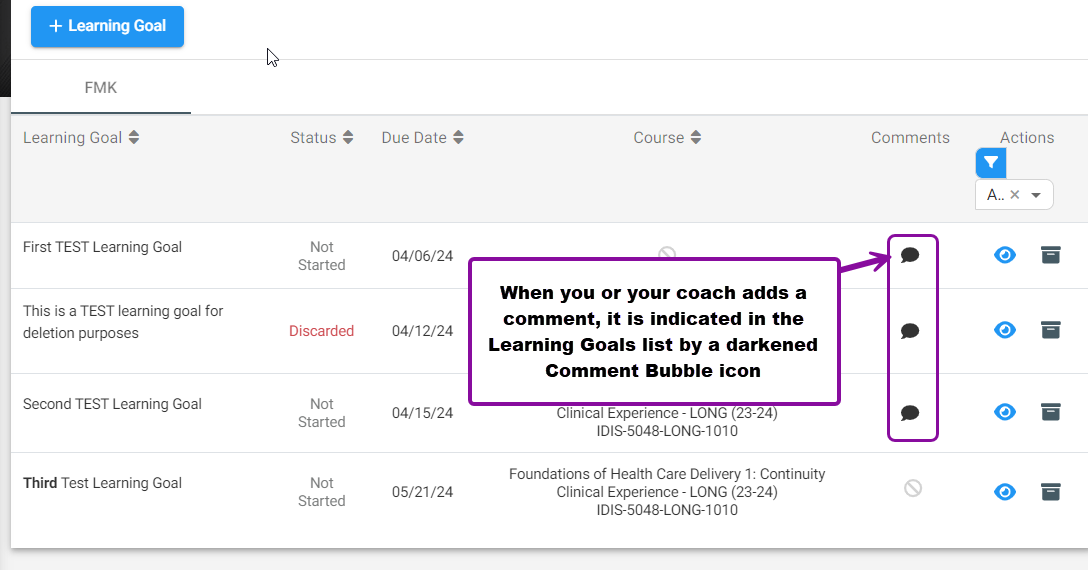 You can delete a comment that you have made by clicking on the red trash icon:
You can delete a comment that you have made by clicking on the red trash icon: