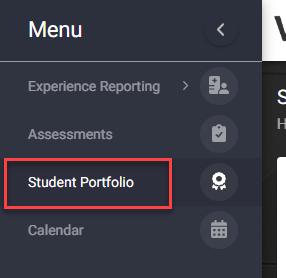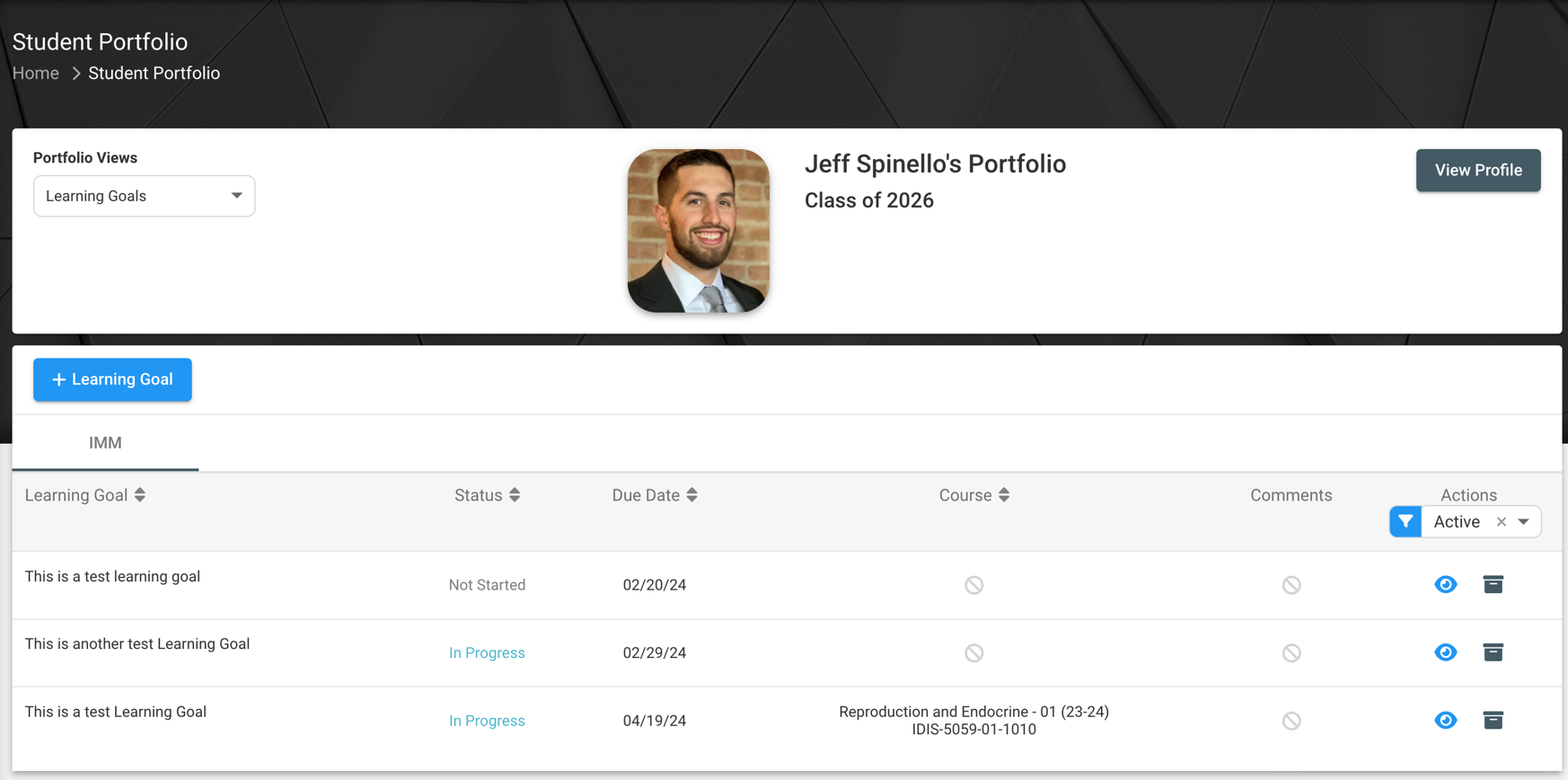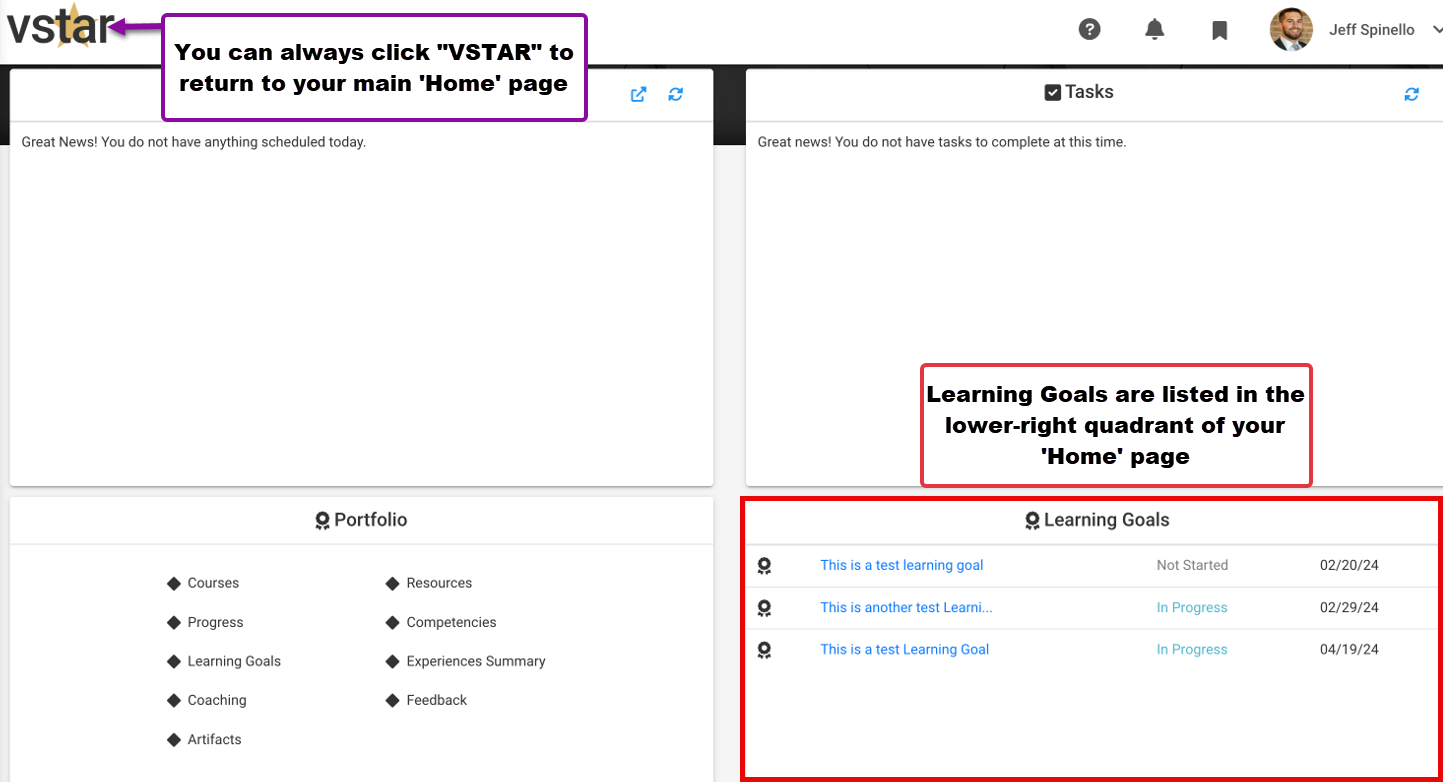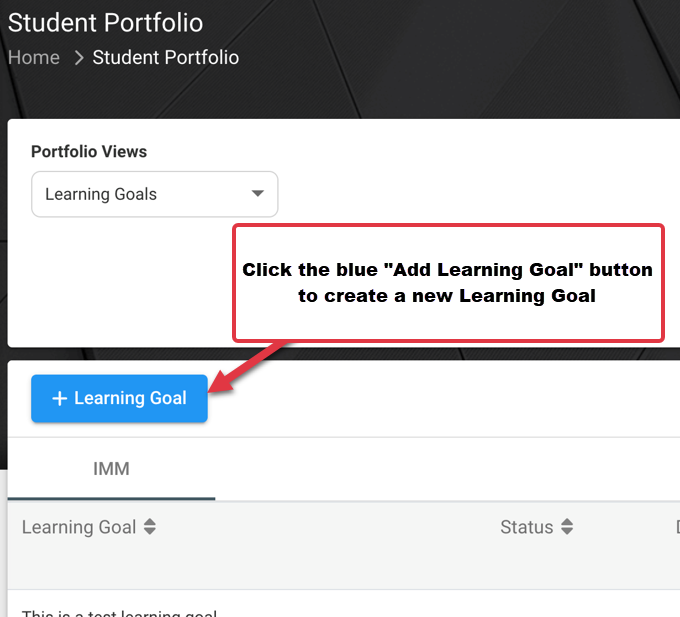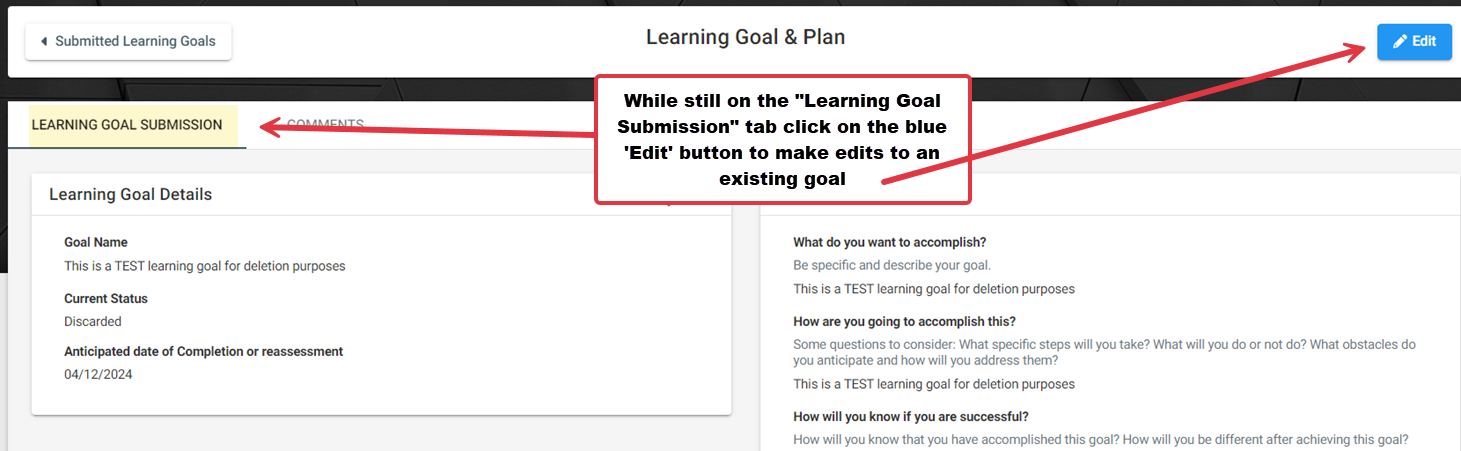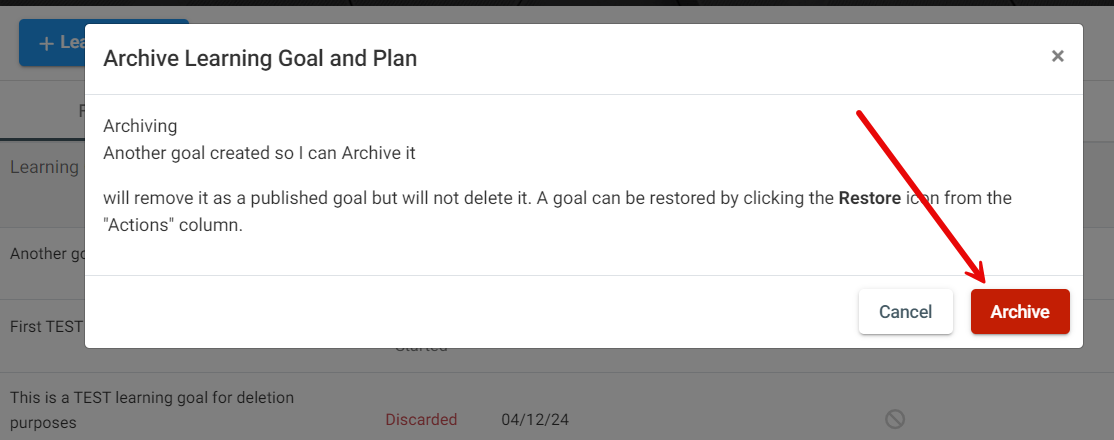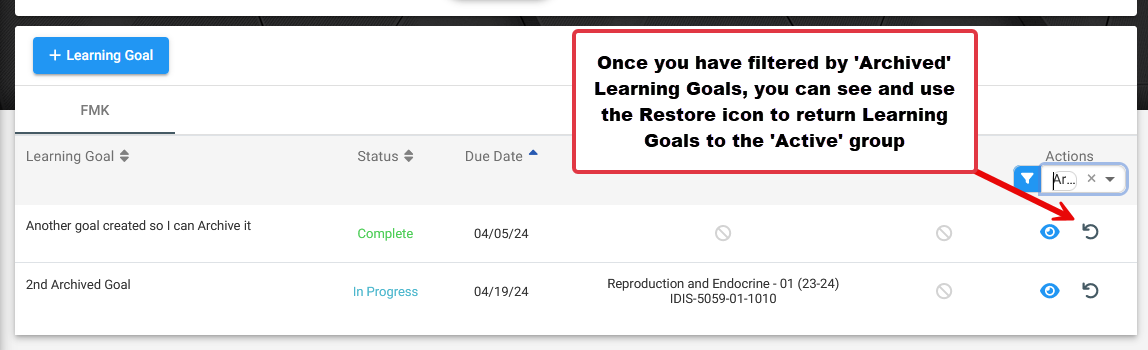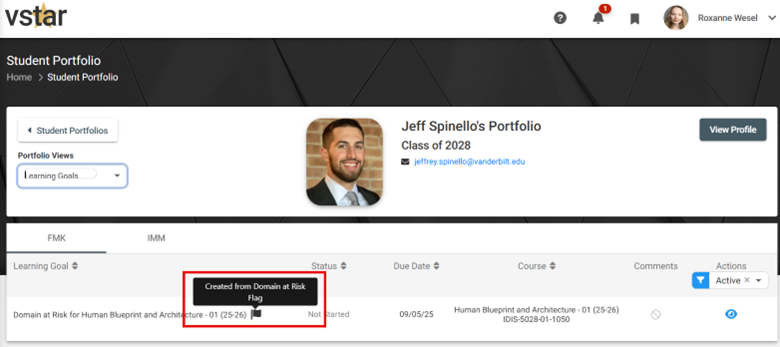Learning Goals in the VSTAR Next Student Portfolio allow you, the student, to integrate various elements of feedback and your own personal goals.
The Learning Goals feature allows you to clearly define your learning goals and track their progress throughout your academic journey. It empowers you to set personalized learning goals aligned with your educational aspirations, enabling you to stay focused and motivated as you work towards achieving them.
First, navigate to VSTAR Next and locate Student Portfolio on the left navigation menu:
The student profile will land on the courses page by default, so click on Learning Goals in the dropdown menu:
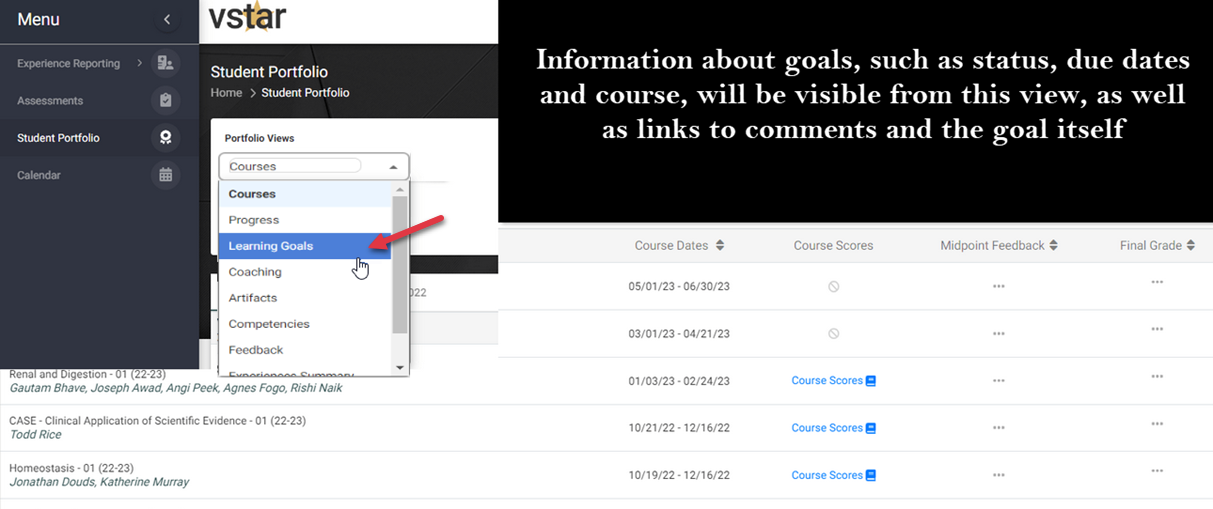 From the Learning Goals page you can access the blue “Add Learning Goal” button and see your Learning Goals organized in columns by Learning Goal name, Status, Due Date, Course, Comments and Actions. The columns with double arrows next to them are sortable.
From the Learning Goals page you can access the blue “Add Learning Goal” button and see your Learning Goals organized in columns by Learning Goal name, Status, Due Date, Course, Comments and Actions. The columns with double arrows next to them are sortable.
Learning Goals are also listed in the lower-right quadrant of your Home page:
Below we will:
- Create New Learning Goals
- View Learning Goals
- Edit Learning Goals
- Create and view Comments
- Archive
Click on the blue Add Learning Goal button to create a new goal:
At the “New Learning Goal & Plan” view, complete all the required fields being as specific as you can:
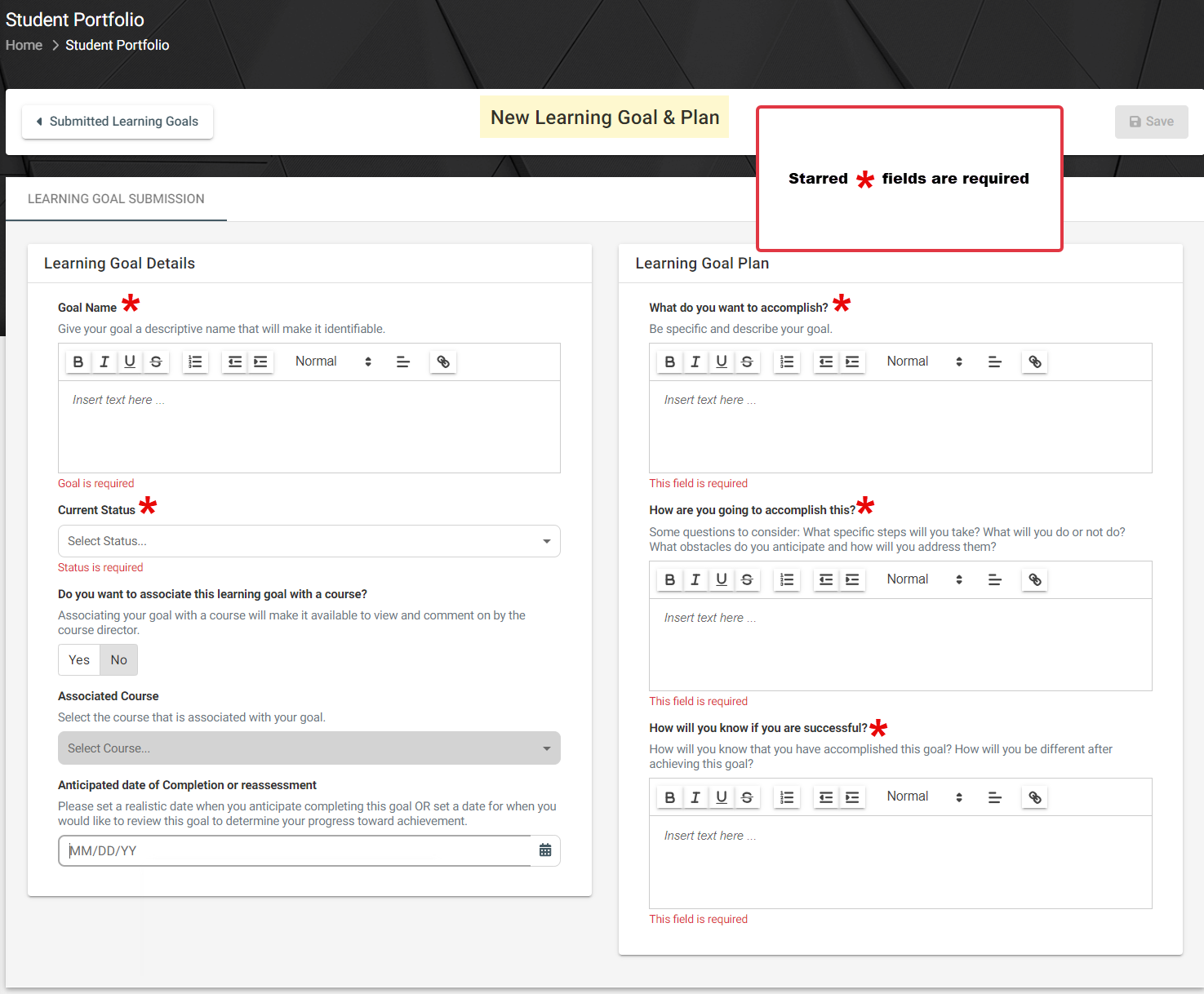 If desired, you can associate a Learning Goal with one of your current courses. First click ‘Yes‘, then click the drop-down next to ‘Select Course‘ and make your selection. You can revise this later if needed.
If desired, you can associate a Learning Goal with one of your current courses. First click ‘Yes‘, then click the drop-down next to ‘Select Course‘ and make your selection. You can revise this later if needed.
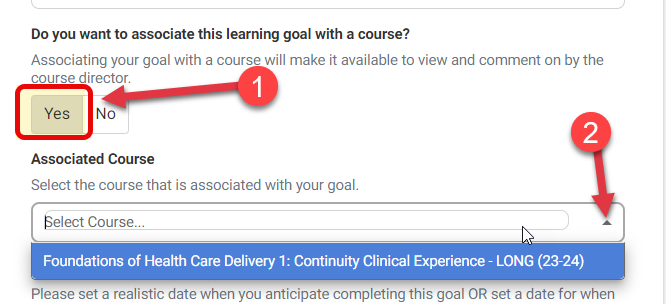 When you are ready (and you have entered required fields), click the blue Save button near the top of the Learning Goal to save your new goal; you can return later to edit it.
When you are ready (and you have entered required fields), click the blue Save button near the top of the Learning Goal to save your new goal; you can return later to edit it.
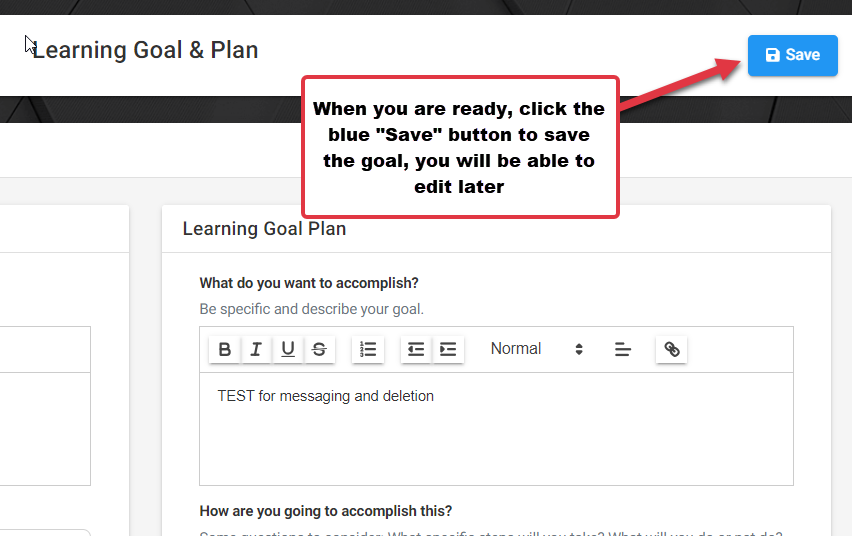 Once you have created a Learning Goal, you can View it by clicking the blue eye icon or Archive it by clicking on the black box icon. First, let’s click on the blue ‘eye’ and view an existing goal:
Once you have created a Learning Goal, you can View it by clicking the blue eye icon or Archive it by clicking on the black box icon. First, let’s click on the blue ‘eye’ and view an existing goal:
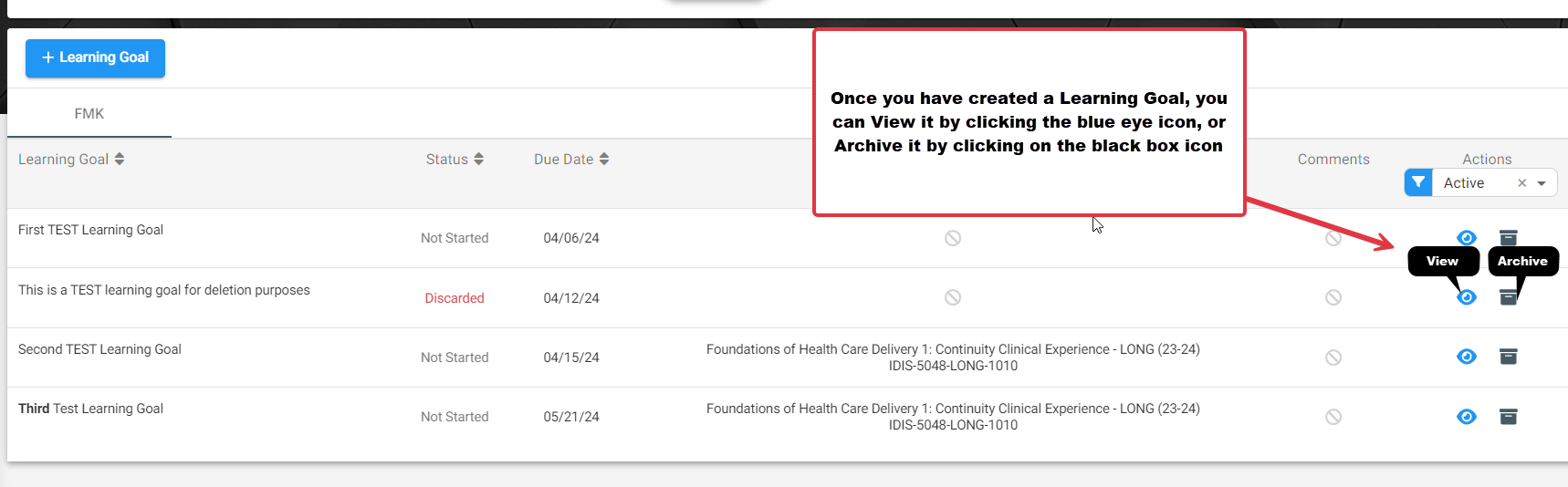 The Learning Goal & Plan will open. While still on the “Learning Goal Submission” tab click on the blue ‘Edit’ button to make edits to an existing goal. You will be able to Edit all fields until the Anticipated Date of Completion or Reassessment has occurred.
The Learning Goal & Plan will open. While still on the “Learning Goal Submission” tab click on the blue ‘Edit’ button to make edits to an existing goal. You will be able to Edit all fields until the Anticipated Date of Completion or Reassessment has occurred.
Once the Anticipated date of Completion or Reassessment has been reached, you will only be able to edit the Current Status and Progress Notes.
While in the edit mode, you can update the Learning Goal Details as well as the Learning Goal Plan.
Once you’ve made changes, the Save button will change from gray to blue and you can click it to save again.
To view or add comments, click on the Comments tab. Enter text in the ‘Add New Comment’ text box. Once you have added text, click on the ‘Add Comment‘ button to save:
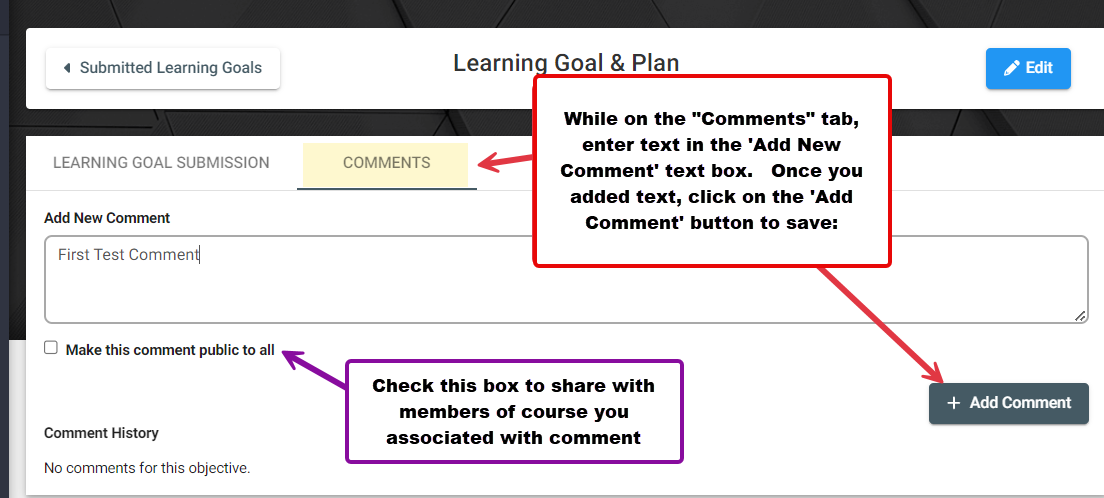 Students and Portfolio Coaches always see comments on Goals, but you can check the box to share a comment with Faculty and Staff in a course you associated with the goal.
Students and Portfolio Coaches always see comments on Goals, but you can check the box to share a comment with Faculty and Staff in a course you associated with the goal.
When your Coach leaves a comment, you will get notified. You can click on the link to go directly to the comment:
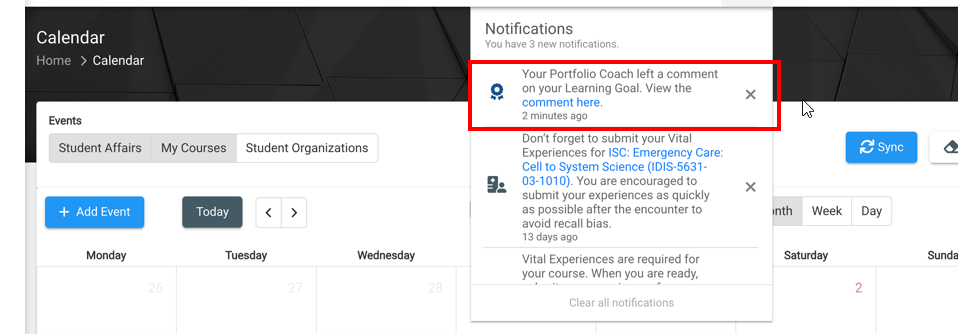 And you will see a counter next to the comments tab which increments with each comment:
And you will see a counter next to the comments tab which increments with each comment:
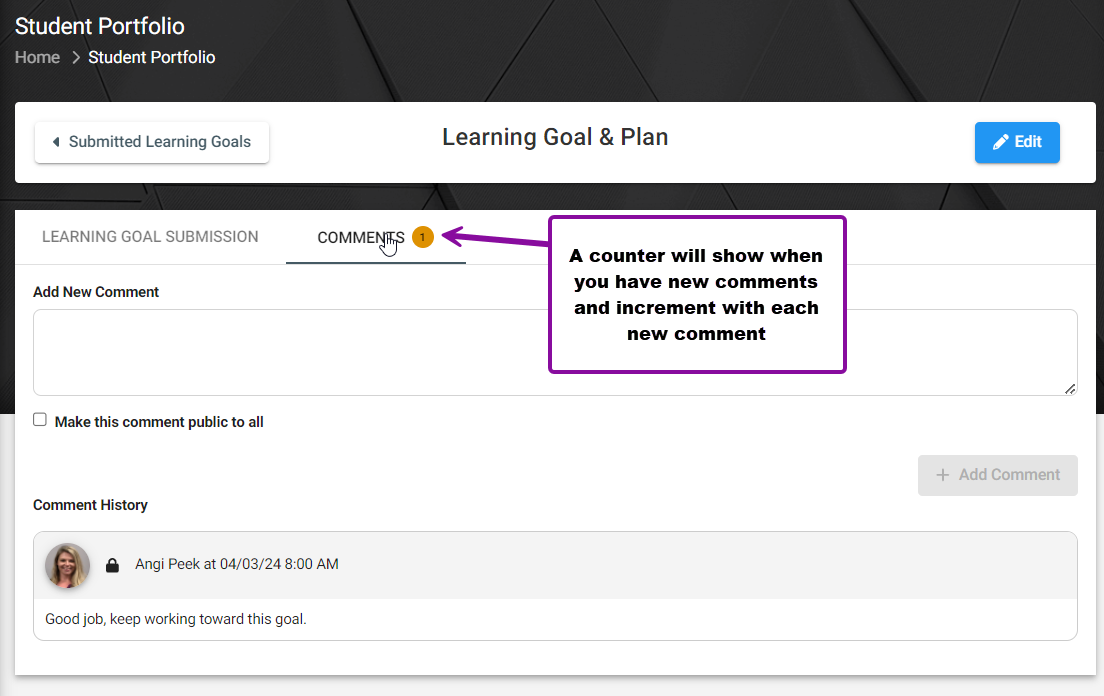 When you or your coach adds a comment, it is indicated in the Learning Goals list by a darkened Comment Bubble icon:
When you or your coach adds a comment, it is indicated in the Learning Goals list by a darkened Comment Bubble icon:
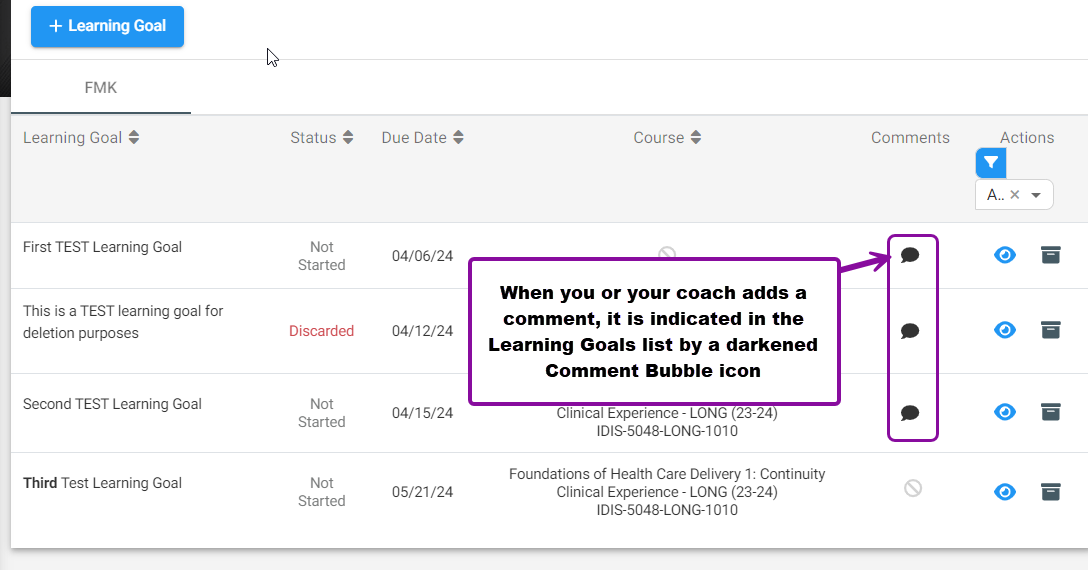 You can delete a comment that you have made by clicking on the red trash icon:
You can delete a comment that you have made by clicking on the red trash icon:
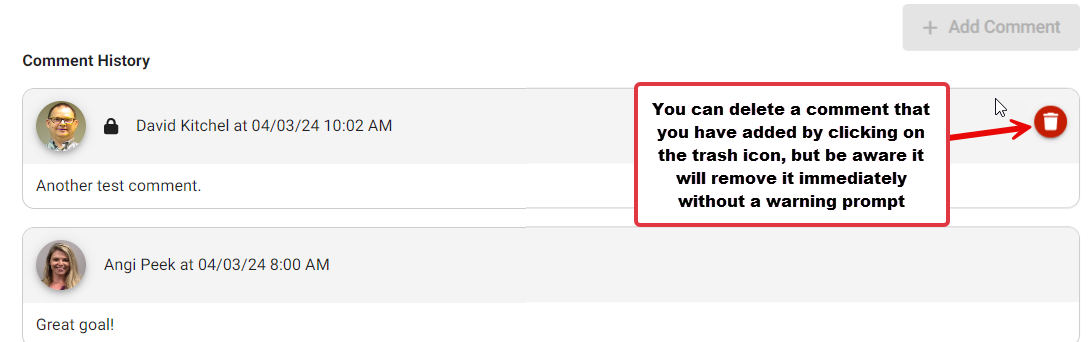 As a student, you also have the option to Archive goals that are perhaps no longer relevant and are cluttering up your view in later phases. To archive a goal, click on the Archive icon.
As a student, you also have the option to Archive goals that are perhaps no longer relevant and are cluttering up your view in later phases. To archive a goal, click on the Archive icon.
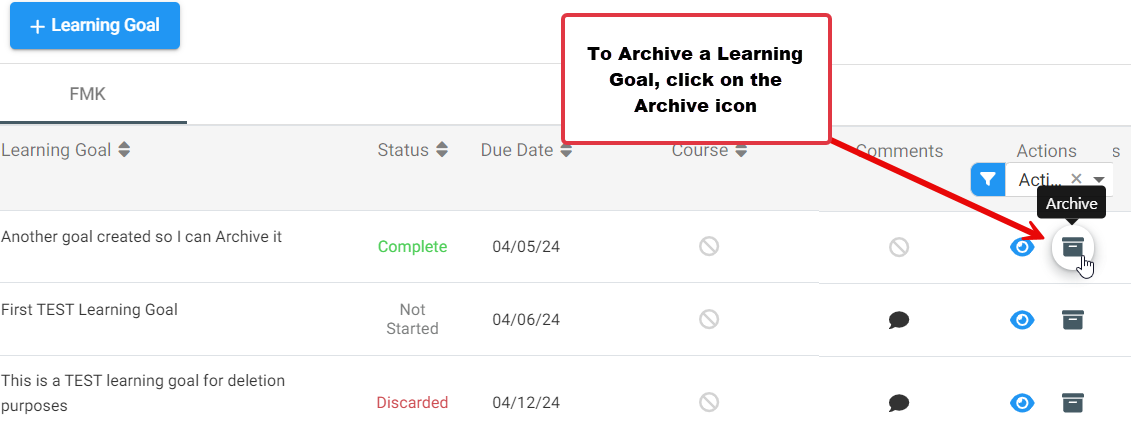 You will be prompted to make sure you want to archive, you can cancel here or click Archive to move the goal.
You will be prompted to make sure you want to archive, you can cancel here or click Archive to move the goal.
Once you have archived one goal or more, you can filter your Learning Goals to view only ‘active’ or ‘archived’ Learning Goals:
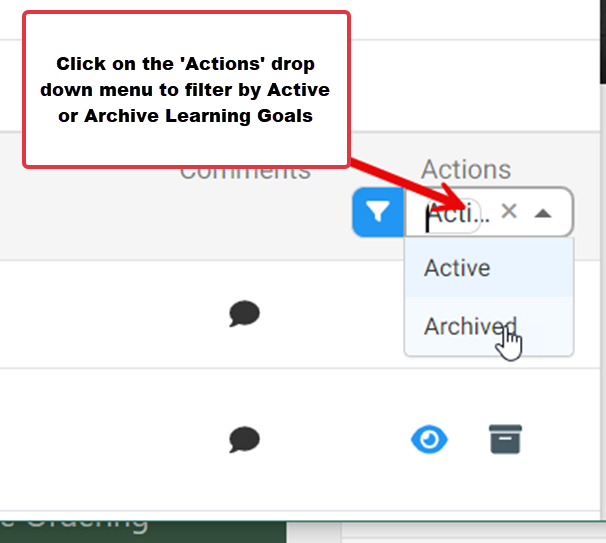 Once you have filtered by ‘Archived’ Learning Goals, you can see and use the Restore icon to return Learning Goals to the ‘Active’ group:
Once you have filtered by ‘Archived’ Learning Goals, you can see and use the Restore icon to return Learning Goals to the ‘Active’ group:
If you see a flag icon behind the Learning Goal Name, it means it was automatically created as a result of a Domain at Risk flag being received. You will be able to edit the Learning Goal as normal, but will not be able to change the Course Association or Archive the goal. If you would like to know more about the Domain at Risk Flag, refer to the bottom of the Student Portfolio – Progress article.