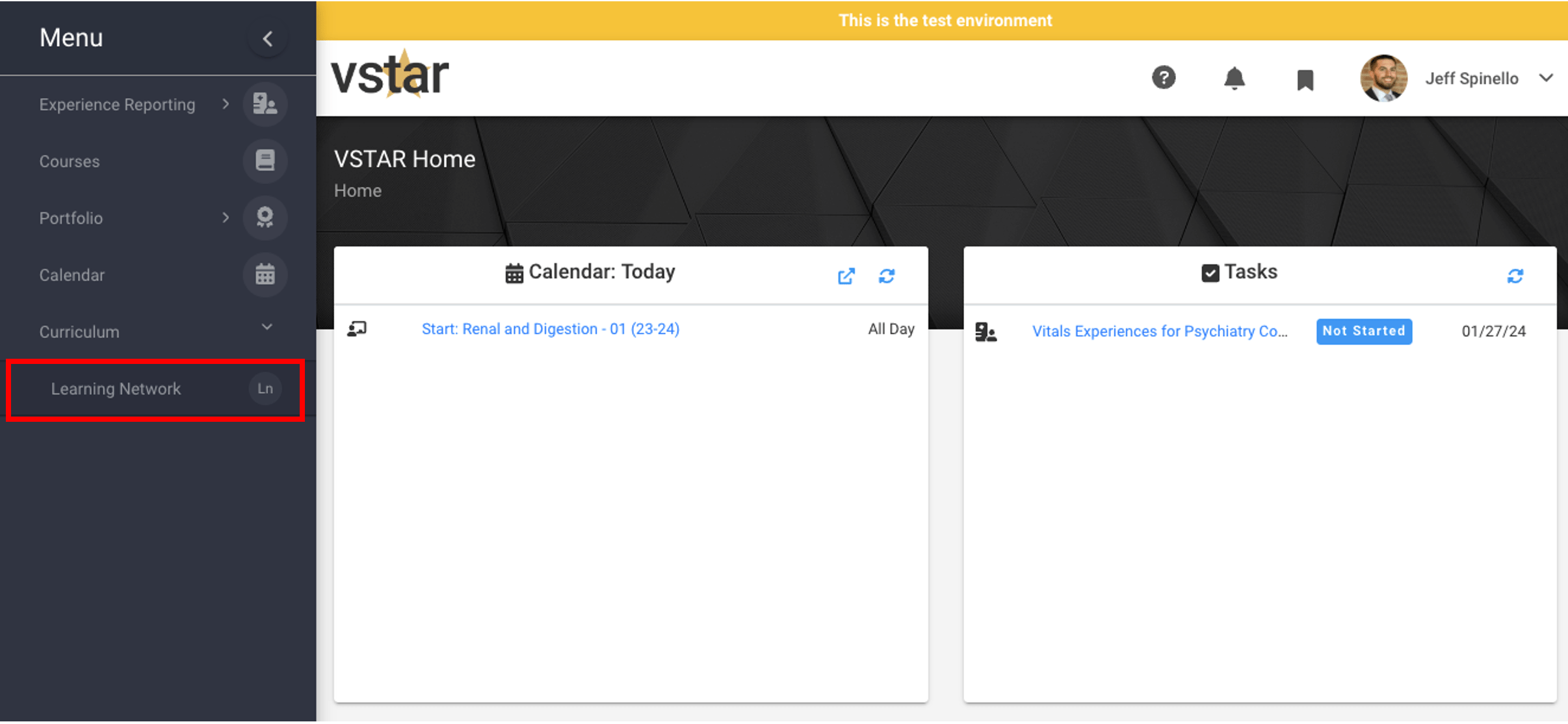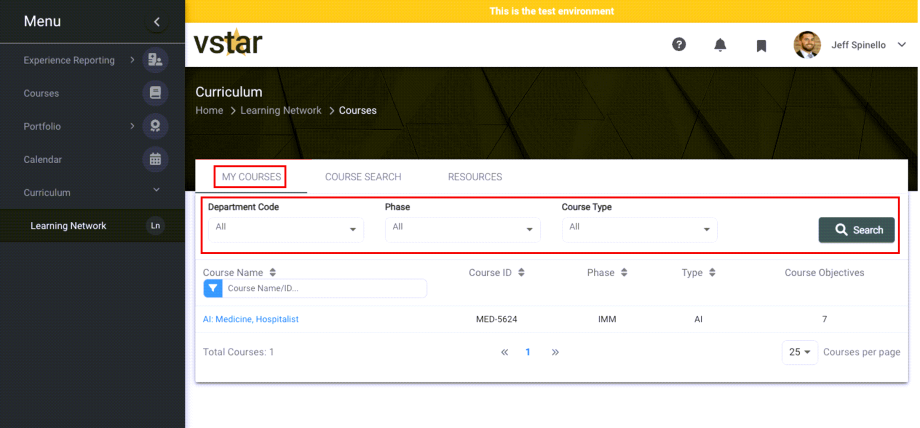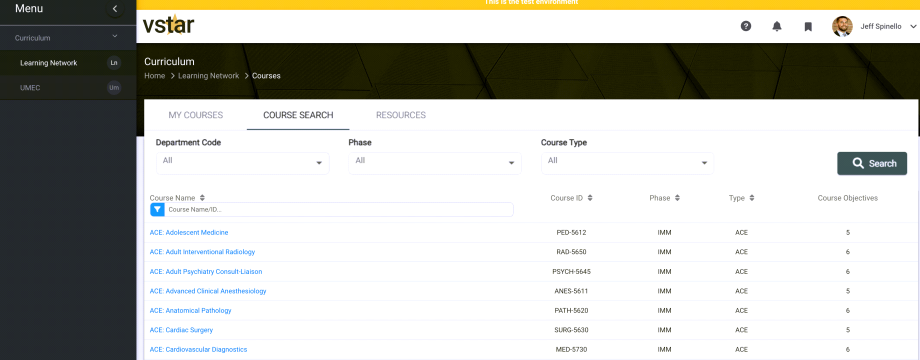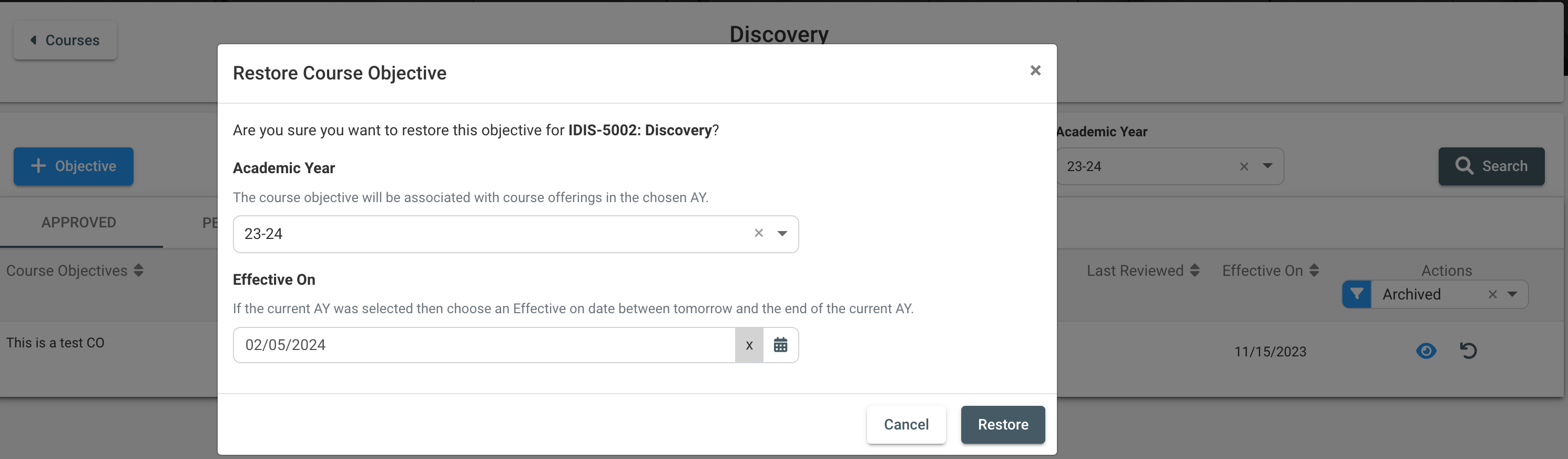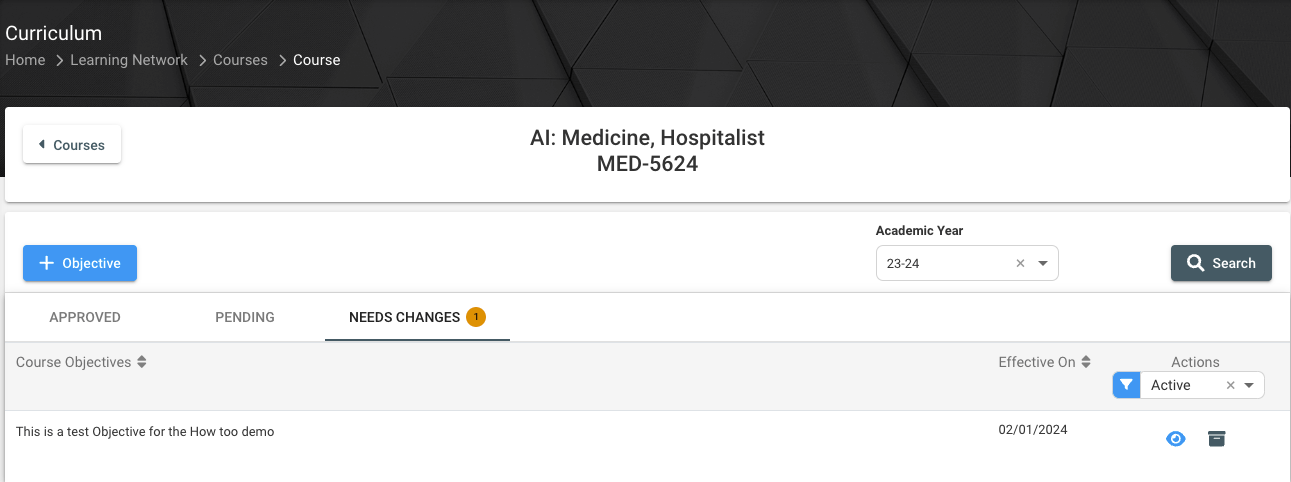The Learning Network, previously known as Curriculum Map, will allow Course Objectives and Course Type Objectives to be created, reviewed, and approved by the relevant Faculty.
Course Faculty and Staff will now see a new Dropdown Menu appear on the left hand menu titled Curriculum. Under Curriculum they will see a new Learning Network menu item.
Finding Your Courses
Course Search will allow you to search for all active courses. In order to find a course you can filter by Department Code, Phase, and Course Type. Once you have selected a filter, press Search to apply it. If you prefer to search by a specific name you can also type in your search results under the Course Name table header.
Reviewing Previously Approved Objectives
Once a course has been selected, you will be brought to a table with three tabs. The Approved tab will allow you to see all Course Objectives that are currently active and approved for the Course in the current Course Objective. To review previous Academic Year Course Objectives, you can select the Academic Year dropdown. To see the Course Objective details, select the eye icon in the Actions column.
Once selected you will be able to see the Course Objective text, Academic Year, Effective On date (if present), and MEPO mapping for the approved Course Objective.
To ensure that all Course Objectives have been properly reviewed by Course Directors select Mark as Reviewed. This acknowledges that you have read through the Course Objective and can attest to the relevance of the Course Objective. Once that button is clicked, a new modal will appear allowing Course Directors to determine whether they want the Course Objective to persist into the next Academic Year.
After you decide on whether to roll over the Course Objective, the button will become disabled and switch to Reviewed.
The name and date will then be listed underneath the button as well as in the Last Reviewed Column of the Course Objective dashboard.
Archiving Course Objectives
Course Directors will also be given the option to Archive Course Objectives either by using the archive icon in the Actions column or selecting Archive while viewing the Course objective. Once selected a modal will appear asking you to confirm the archive action. You will also need to provide a reason for why you are archiving. Archived Objectives will need to be reviewed and approved before the status changes. During this time, the Course Objective
During this time, the Course Objective will be hidden from the Course Objective. Once the archived Course Objective has been approved, it will appear in the Archive Tab.
Restoring Course Objectives
If a Course Objective has been Archived, it is still accessible to the Course Director. In order to see archived Course Objectives, select the Archive dropdown option below the Actions Column. You will now be able to see all the Course Objectives that have been Archived. Course Objectives can be Archived in all 3 Tabs; Approved, Pending, and Needs Changes, so you can filter for Archived Course Objectives in all 3 tabs. When a Course Objective has been Archived, you will now see the ability to Restore. Restoring a Course Objective means that a Course Director has decided that this Course Objective should be an Active Course Objective and accurately reflects what the curriculum is trying to teach. In order to finish the Restore, you will need to select an Academic Year and an Effective On date, if the current AY was selected. Once these have been selected and you have pressed Restore, the Course Objective will act as a brand new Course Objective and be sent out for Reviewal by the Secondary Reviewal team. It will only become active once it has been Approved.
Creating New Course Objectives
Once selected, you will begin adding your Course Objective Details. Begin by inserting text to describe your Course Objective in the text box. Select the Academic Year in which your Course Objective will be active. The default option will be the next Academic Year. If the current AY was selected then you must select an Effective On date. Identify the exact date between the day after the Course Objective was created and the end of the AY that you want this Course Objective to be active.
Next, select your MEPO mapping. Once you select the dropdown you can scroll over the MEPO and click. If the MEPO has been selected, it will be highlighted in a light blue shade. You can select as many MEPOS as you want but at least one must be selected. While in edit mode, the full text of the MEPO will not appear in the dropdown, just the corresponding shorthand. If you prefer to not select the dropdown again to see the full text of the MEPO, you can select the View MEPO(s) button. This will produce a modal with the full text of the MEPO.
Once all required values to create a new Course Objective have been entered, you will select Submit for Approval. This will send the Course Objective to a Secondary Reviewer for Approval. If you select the High Priority Approval checkbox your Course Objective will be bumped to the top of the Approval Review queue. This is meant for Course Objectives that are being created for the current AY and have an approaching Effective On date.
View Course Objective that have been Submitted for Approval
Once you have submitted a Course Objective for approval, the Course Objective will appear in the Pending Tab of the AY that you have created it for. So if you created a Course Objective for AY 25-26, you will need to change the Academic Year Filter and select Search. The exclamation mark next to the Course Objective text indicates that it is a High Priority Approval Course Objective. You will also be able to quickly see how many Course Objectives are awaiting Approval using the number next to the Pending Tab.
Finally, you will be able to see which the Approval Process workflow of the Course Objective is in. Phase Team Review means that it is being reviewed by the Phase Team Leaders, Curriculum Subcommittee means it is being reviewed by the Curriculum Subcommittee and UMEC means that it is in front of the UMEC board for approval.
View Course Objective that have been Sent back to Submitter
Once a Course Objective is Submitted for Approval, the reviewer can chose to Send Back to Submitter. This option is available to provide the Course Director with comments and/or feedback about the Course Objective that they feel is relevant. You will also get an email notification with the comments and/or feedback. Once the reviewer has sent the Course Objective back to the submitter, it will appear in the Needs Changes Tab awaiting the edits that have been requested.