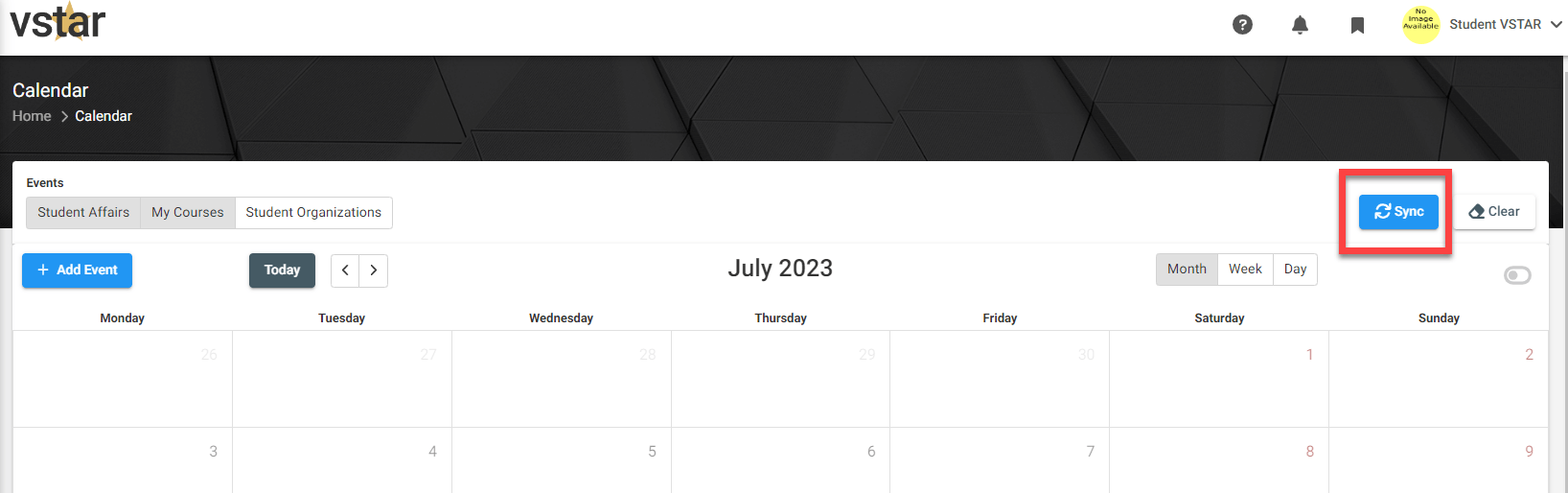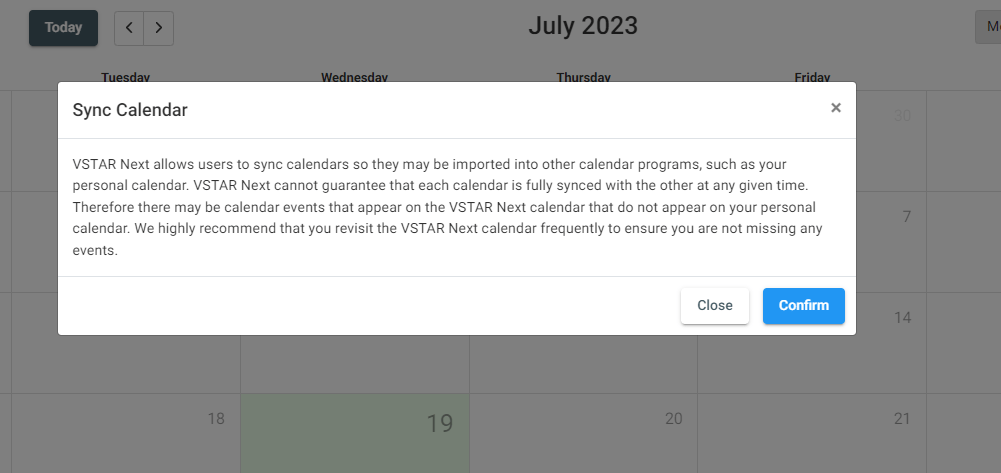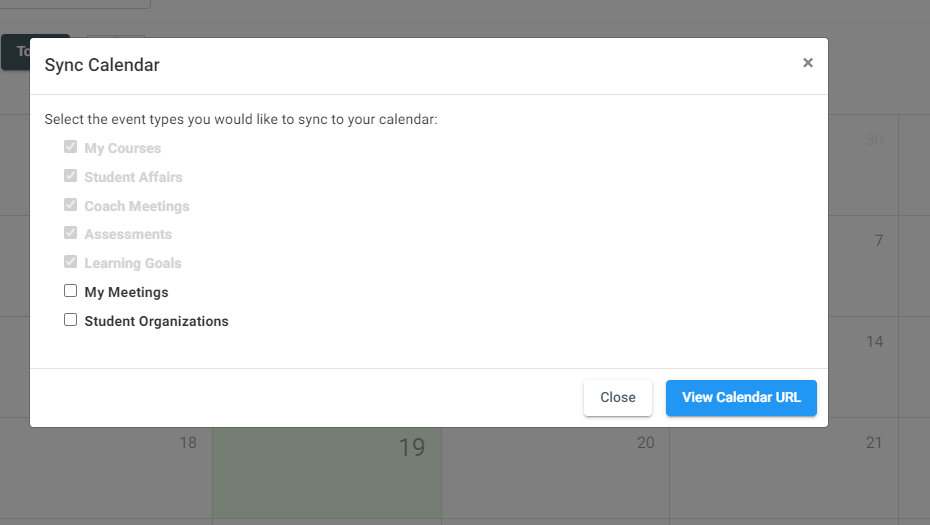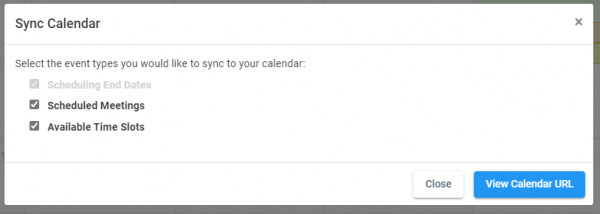Students and Portfolio Coaches will now be given the access to sync their VSTAR Next Calendar, which includes their Courses, Meetings, Student Affair Events – and eventually, Assessments, Learning Goals, and Student Organization Events to their preferred Calendar app.
To Sync your Calendar, navigate to the Calendar under the left hand menu and click “Sync Calendar”.
Once you have selected “Sync Calendar”, a confirmation modal will appear. This is to let all users know that while we are offering this feature in VSTAR Next, we cannot guarantee that your VSTAR Next Calendar will be fully synced with your preferred calendar app at any given time. We highly recommend that you revisit the VSTAR Next Calendar frequently to ensure you are not missing any events.
If a user confirms that they have read the disclaimer to this feature, they will be asked to select which Calendar events they would like to sync. For a student, My Courses, Student Affair Events, Coach Meetings, Assessments & Learning Goals will be automatically selected and cannot be unselected. A student can decide to select My Events and Student Organizations if they would like but they are not required.
Portfolio Coaches will also be able to sync their calendars. Scheduling End Dates, Scheduled Meetings, and Available Time Slots will be selected by default.
Once a user has selected the Event Types they would like to Sync, they will be asked to Create a Calendar URL. For Outlook calendar sync, follow the steps below:
Sync Calendar to Outlook Calendar:
-
Select File → Account Settings → Internet Calendar Tab → New → Enter the URL from the modal
-
Wait for the Subscription Options window to Open and rename calendar to your preferred name
-
Select Ok and then Close
-
Under My Calendars or Other Calendars, you should see the Calendar name you provided in step 2
The process of syncing calendars in Outlook could take up to 24 hours so if you do not see your calendar event syncing right away, please wait 24 hours before contacting EDI Support.
Removing/ Resyncing calendar
VSTAR Next cannot guarantee that its’ calendar and your preferred calendar are 100% aligned. Any calendar events added, removed or updated to the VSTAR Next calendar will take between 12-24 hours to appear on your preferred calendar. We suggest that you refer to VSTAR Next’s calendar frequently. This will give a user the most up to date version of the calendar at any point.
If you would like to Resync or Delete a previous version of a synced calendar you must first delete the existing version from your calendar. Right click on the calendar option in iCalendar, Gmail, or Outlook and delete.
Repeat the Sync steps listed above in the Help Article in order to resync the new Calendar in VSTAR Next.