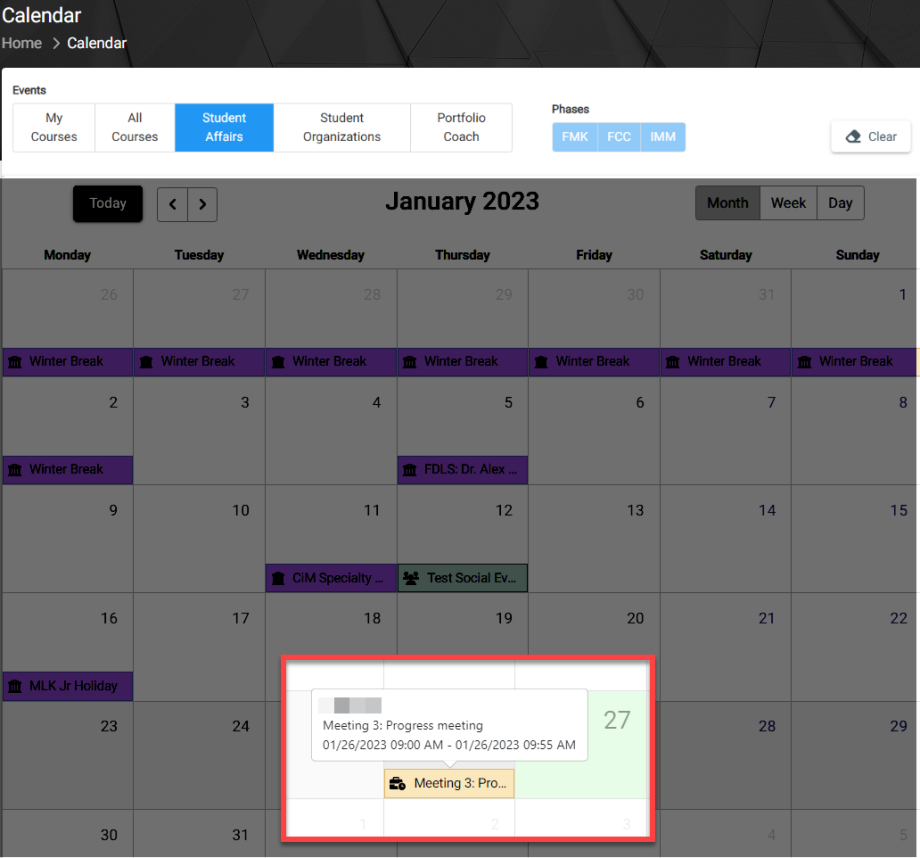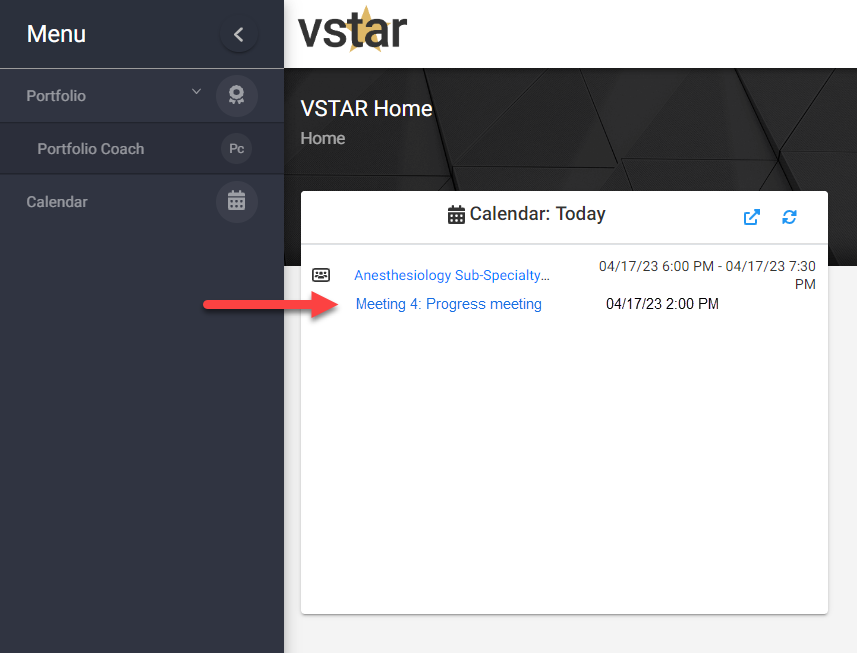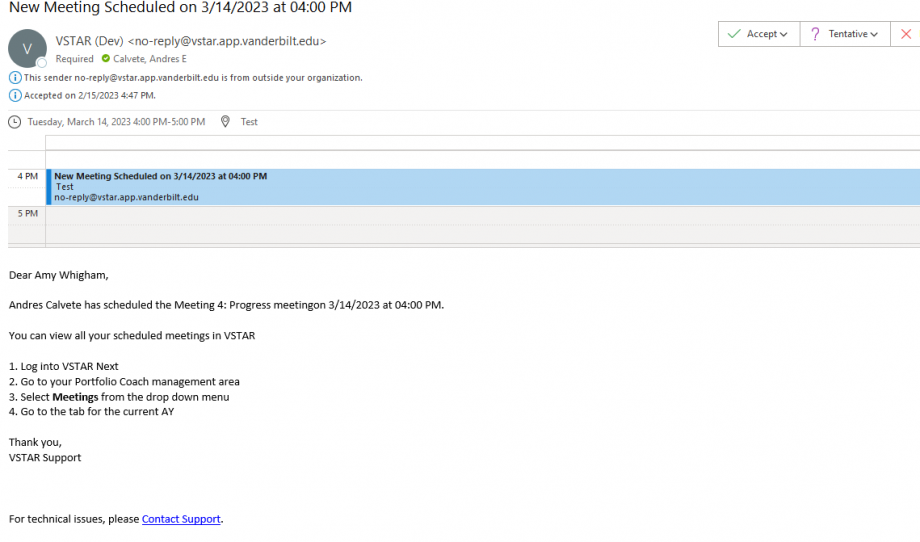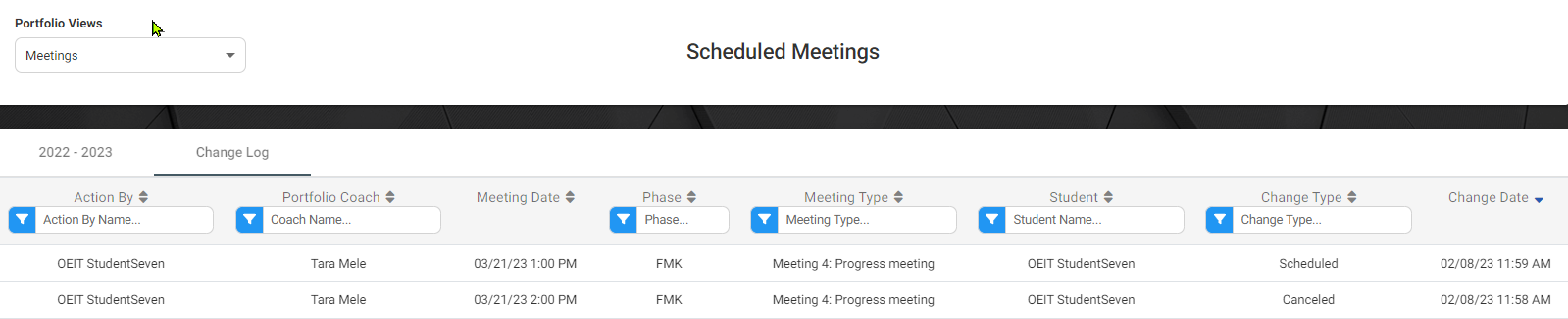After a student has scheduled a meeting with you from an available meeting slot the meeting will display on your user calendar as well as the Scheduled Meetings area in the Portfolio Coach management area. The meeting will also show on your Outlook calendar.
On Your Calendar
A scheduled meeting will begin with “Meeting”
View Scheduled Meetings in Portfolio Coach Management Area
Navigate to the Portfolio Coach tab located on the left navigation pane; then click on the drop-down caret under Portfolio Views and choose Scheduled Meetings.
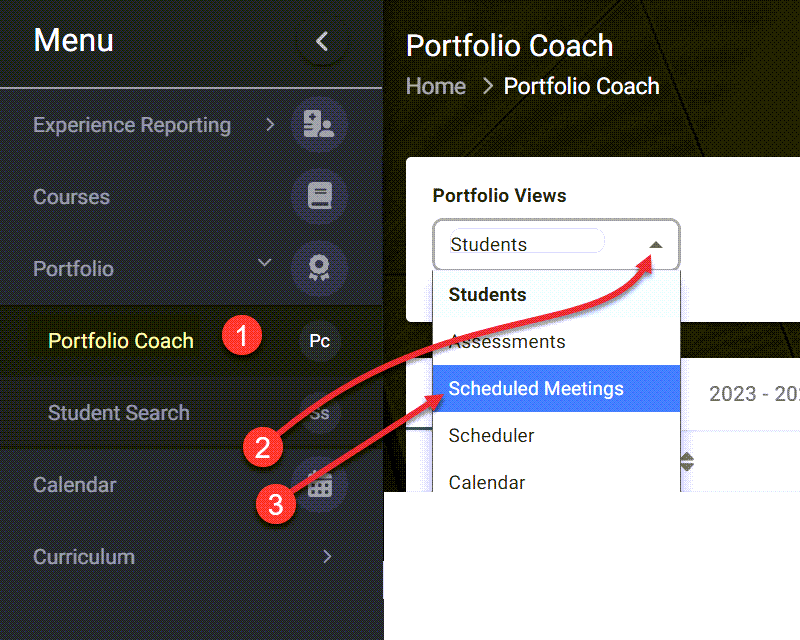
You will see a list of meetings that students have scheduled.
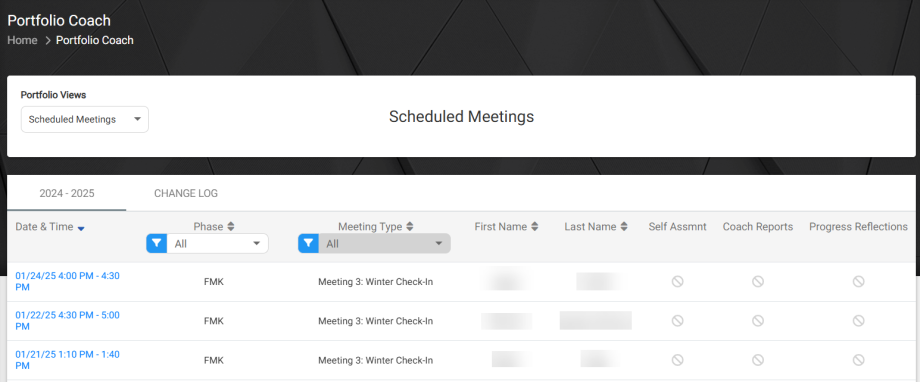
If the meeting is happening today, the scheduled meeting will also show up on your VSTAR Home Calendar widget:
Your Outlook invitation with meeting details:
You can sort the meetings by ‘Date & Time’, ‘Phase’, ‘Meeting Type’ and ‘First Name’ and ‘Last Name’.
Or you can filter by ‘Phase’ and/or ‘Meeting Type’.
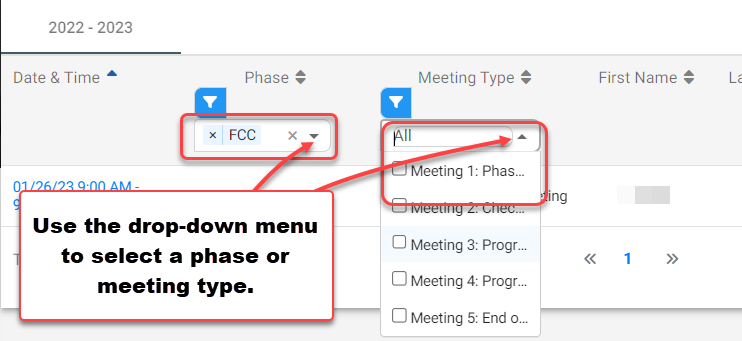
Click on a meeting to view details or edit or cancel the meeting if it is in the future.
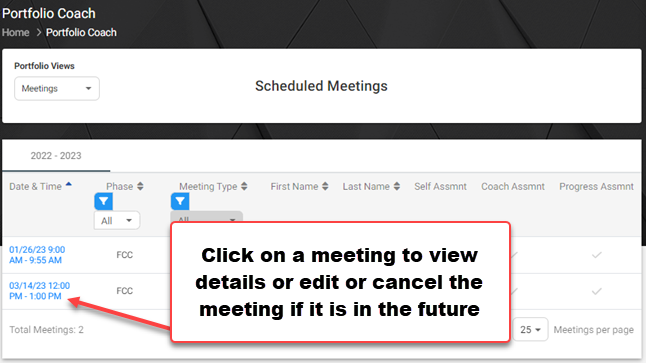
You can edit or cancel the meeting. Note that all meeting times are displayed in Central Standard Time regardless where you may be when editing.
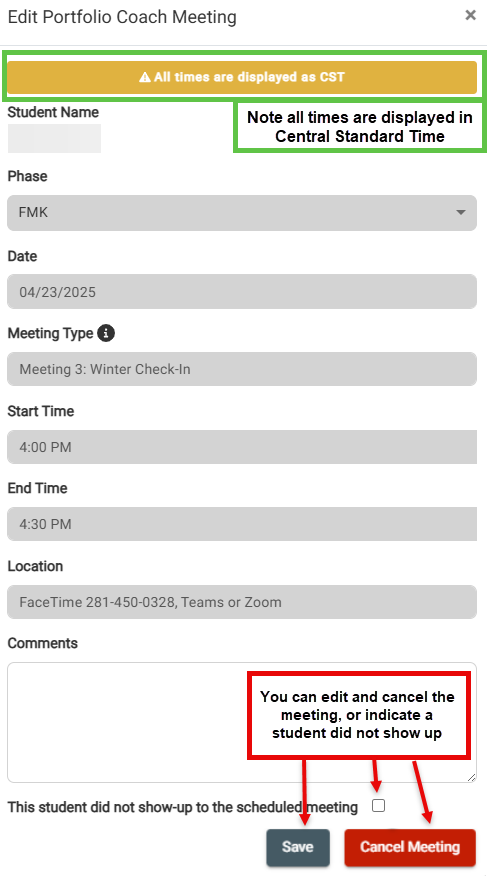
If you click Cancel, you will get the “Are you sure” prompt.
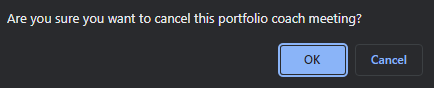
Change Log
Any change made to a meeting will be recorded in the change log. Once a student has scheduled a meeting they will also see any changes associated with that meeting.
See also
Portfolio Coach | Add a Meeting Block
Portfolio Coach | Edit a Meeting Time
and Portfolio Coach for more Help articles.