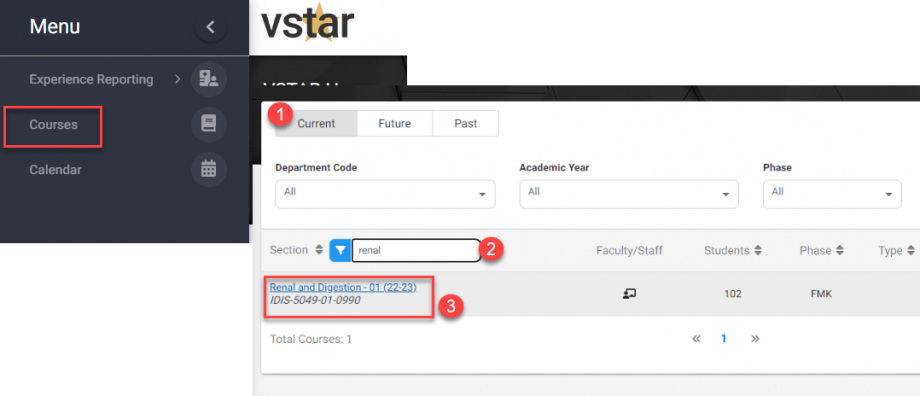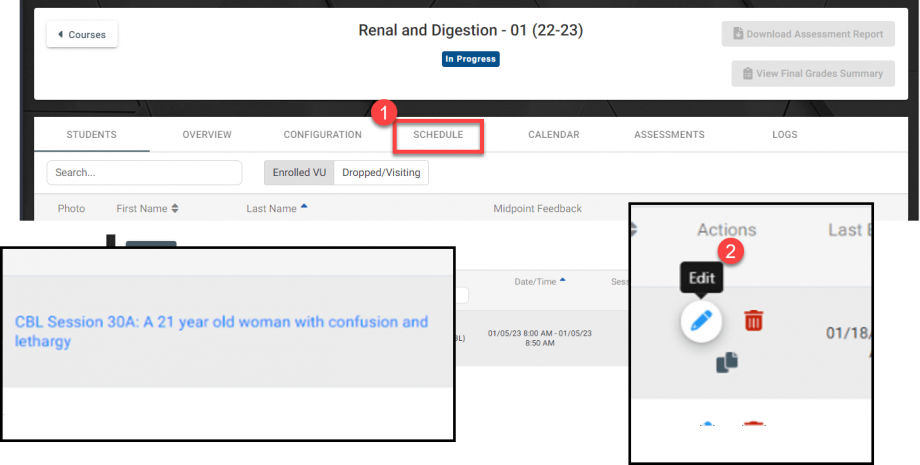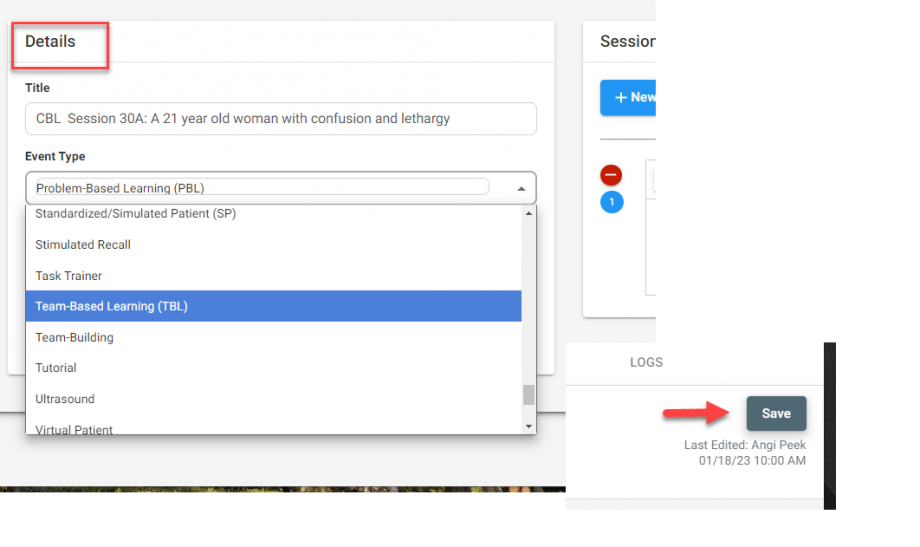Within VSTAR Next, users can edit a course schedule by navigating to the Schedule tab inside of the desired course.
Navigate to the Course tab on the left navigation menu and search for the desired course. Notice the search field defaults to current courses. Click into the course you wish to edit an event.
Next, click the Schedule tab on the ribbon. This will bring up a list of course events. Locate the event and click the blue pencil icon to make changes:
Make any required changes in the details of the event and click Save:
You will now see your changes reflected in the course schedule.