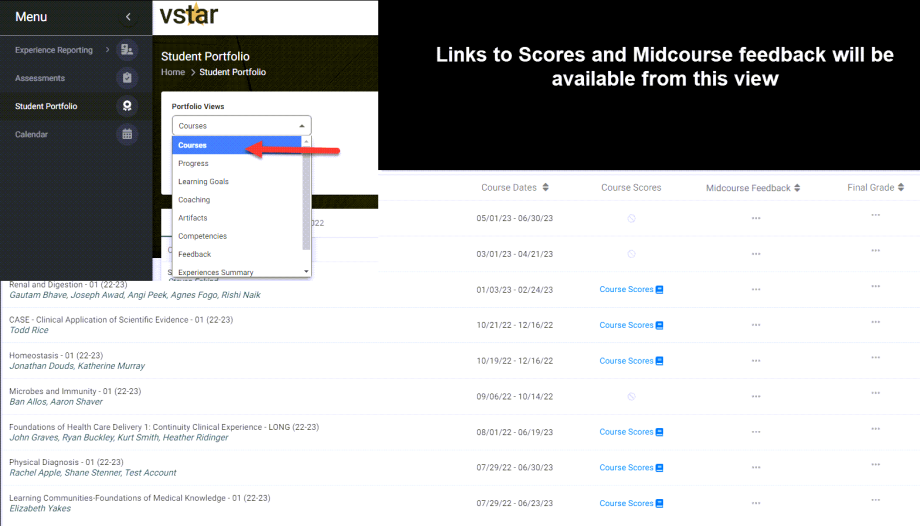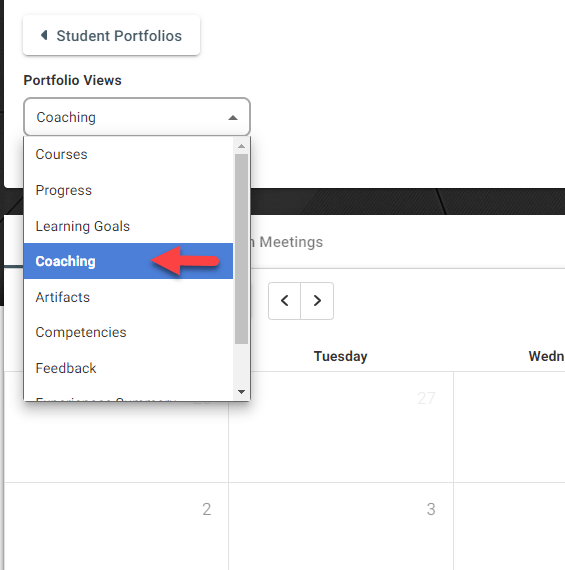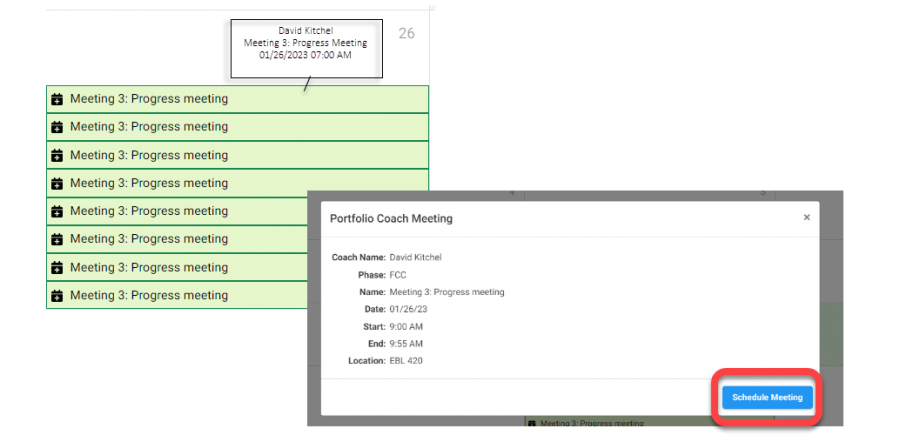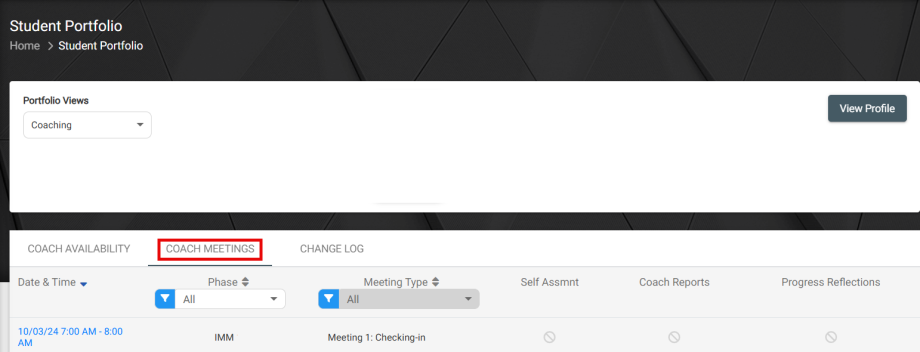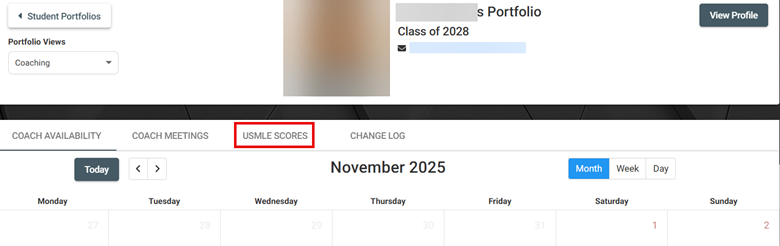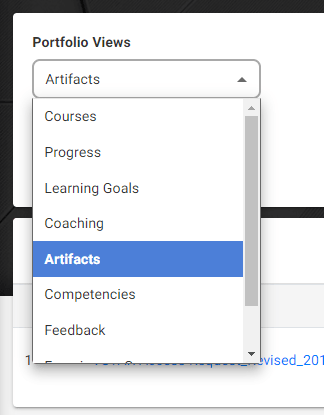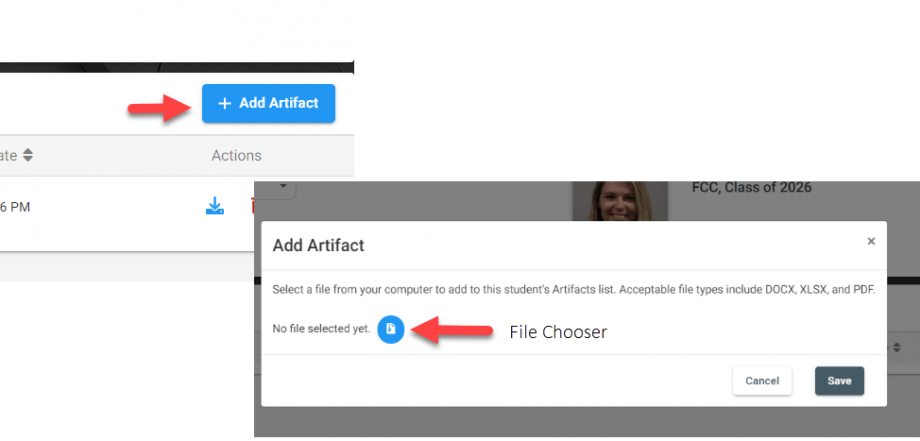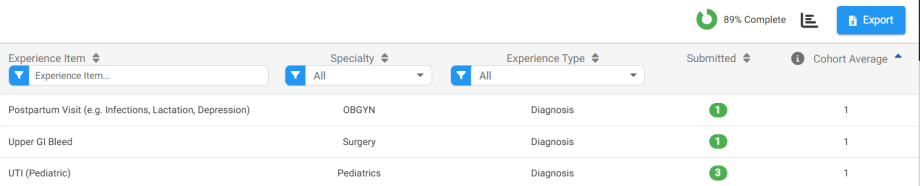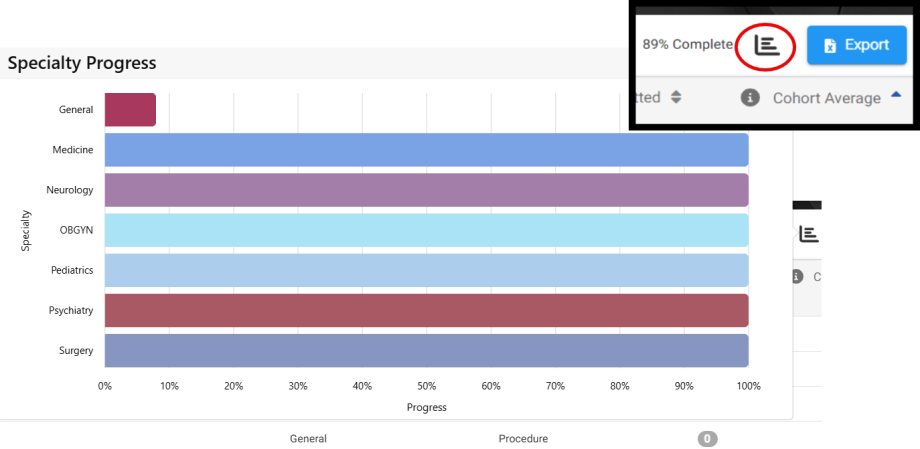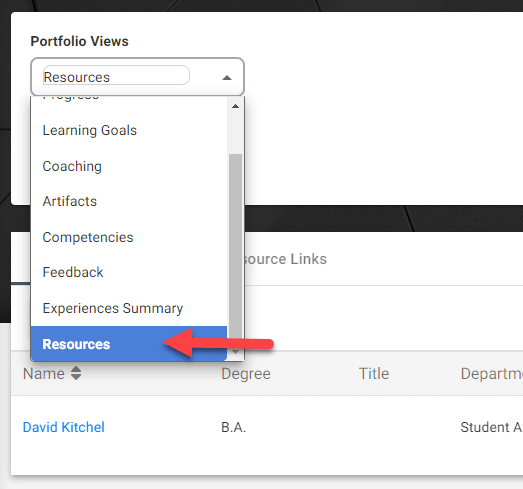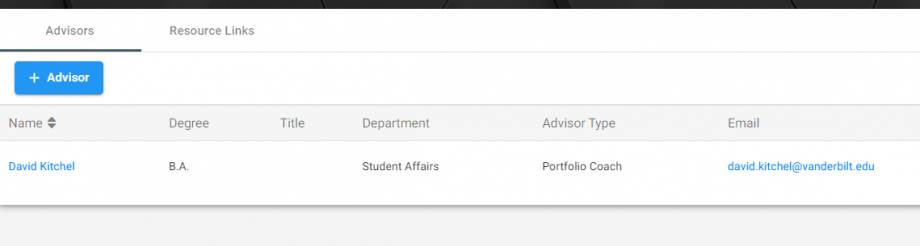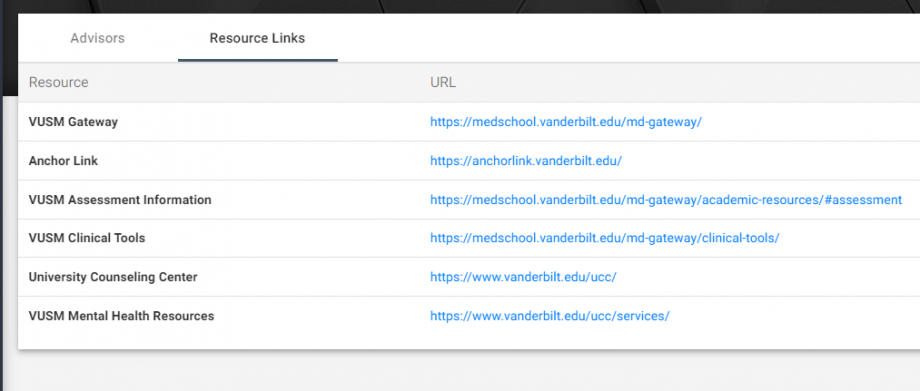Student Portfolio
The new Student Portfolio management area lives inside VSTAR Next. When navigating to the areas below from other apps like VSTAR Learn, choose VSTAR Next from the VSTAR Apps dropdown menu or simply visit: https://vstar.app.vanderbilt.edu/
Current Student Portfolio Areas
There are two ways to get to the Student Portfolio management area.
- From the landing page
- From the left navigation menu
From the Portfolio box you can click through to the different areas of the Student Portfolio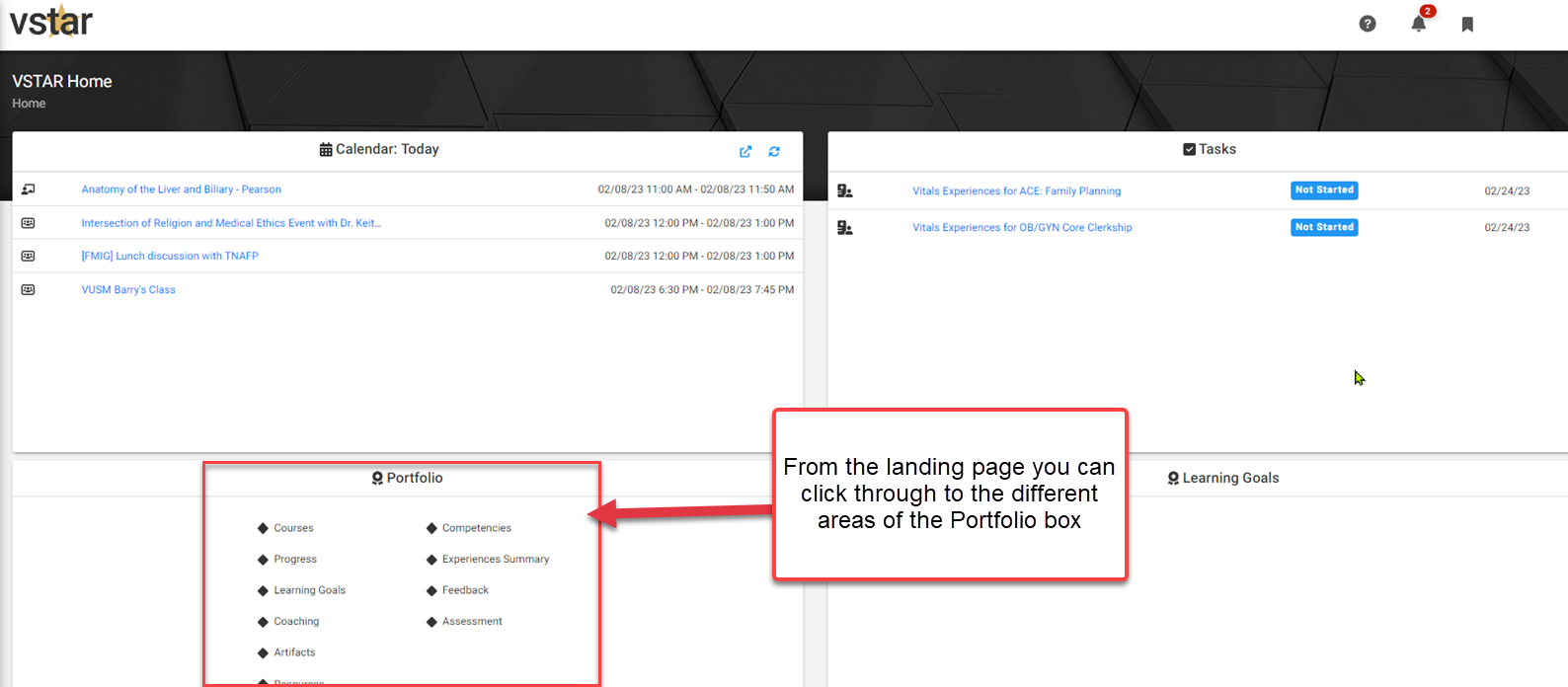
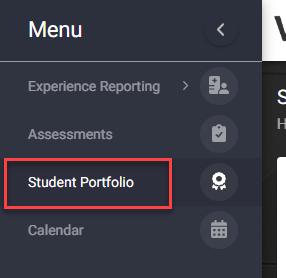
Courses
The student profile will land on the courses page by default showing current and past courses. The drop-down menu will navigate to the appropriate element you wish to view. Below you will find an example of the courses page:
Coaching
The Coaching element shows relational information with the Portfolio Coach.
The Coach Availability page shows the Coach Availability calendar. If the Portfolio Coach has entered availability for your Phase, you will be able to see that availability on the appropriate dates and schedule your time block. Hovering over the meeting blocks will reveal the date and time. Click on one Meeting block to select it; this will reveal a Schedule Meeting action button.
This meeting will now show under the Coach Meetings tab. This also displays the progress and activities associated with the meeting such as Self Assessment, Coach Reports, and Progress Reflections. You may also cancel and reschedule the meeting.
Under the ‘Coaching’ dropdown you can additionally find your USMLE Step Scores
Artifacts
The Artifacts element houses the individual assessment reports from assessment events such as NBME scores.
Clicking + Add Artifact will allow you to choose a file you wish to house in the artifacts.
Experiences Summary
The Experiences Summary lists all available experiences and reflects the number of each experience you have already submitted. In the top right, you will see a progress circle showing how complete your Experience Submissions are.
Clicking the progress chart icon in the top right will show a breakdown of submissions by specialty:
The Resources element houses advisor contact information and helpful links to visit directly from Next:
The Feedback dropdown option of your Student Portfolio allows you to submit Compass Assessments as well as view Completed Assessments and In Progress Assessments.
See Also