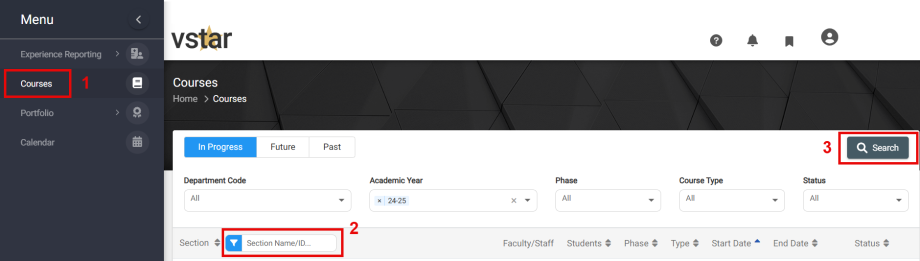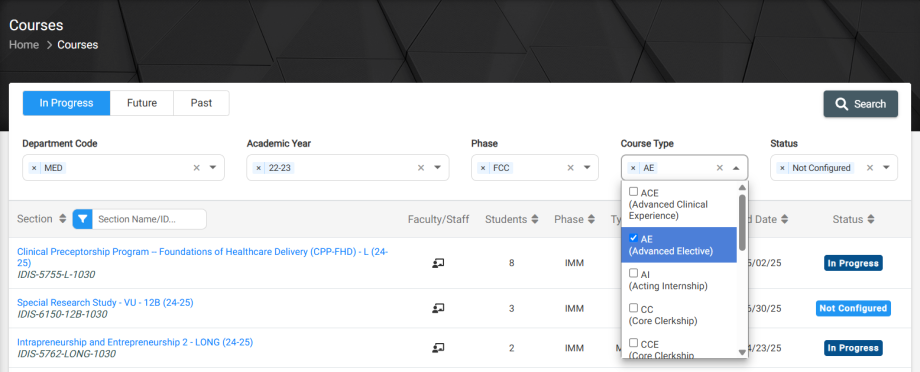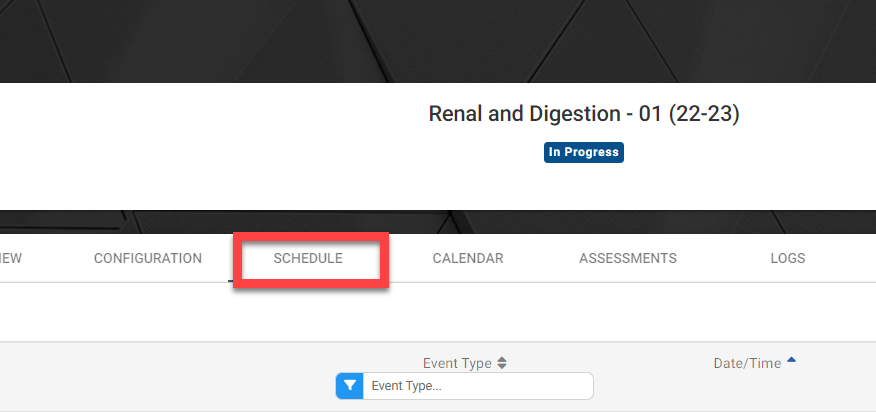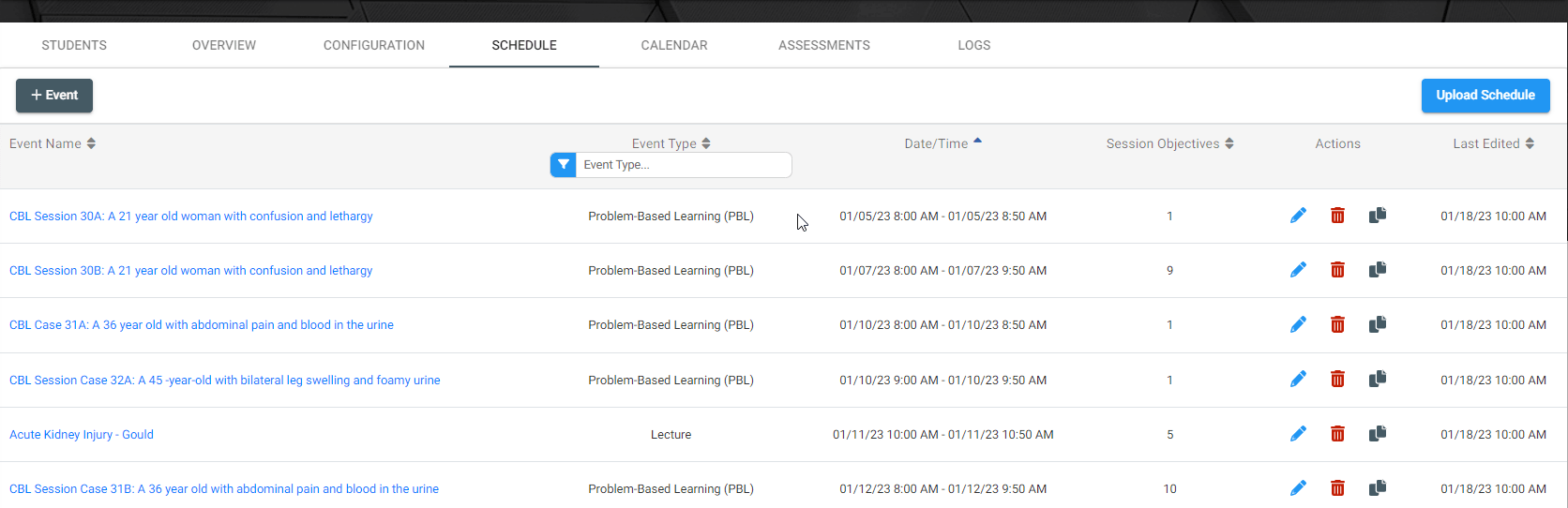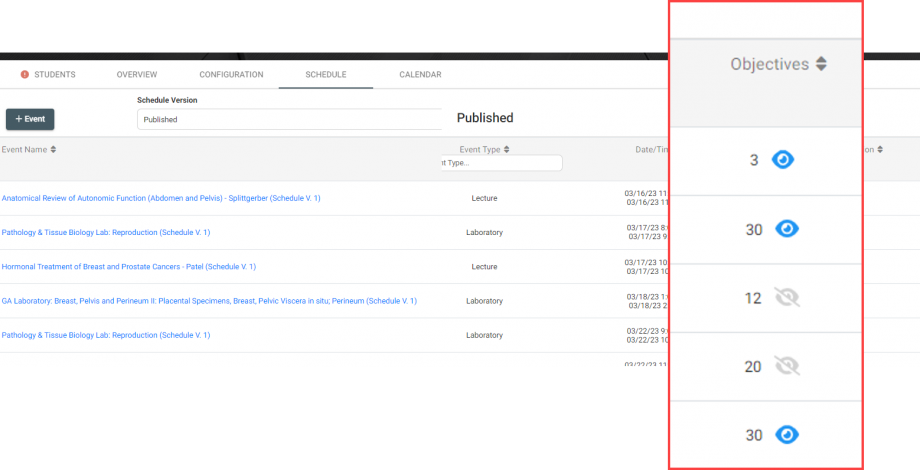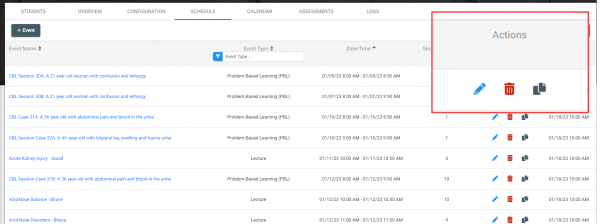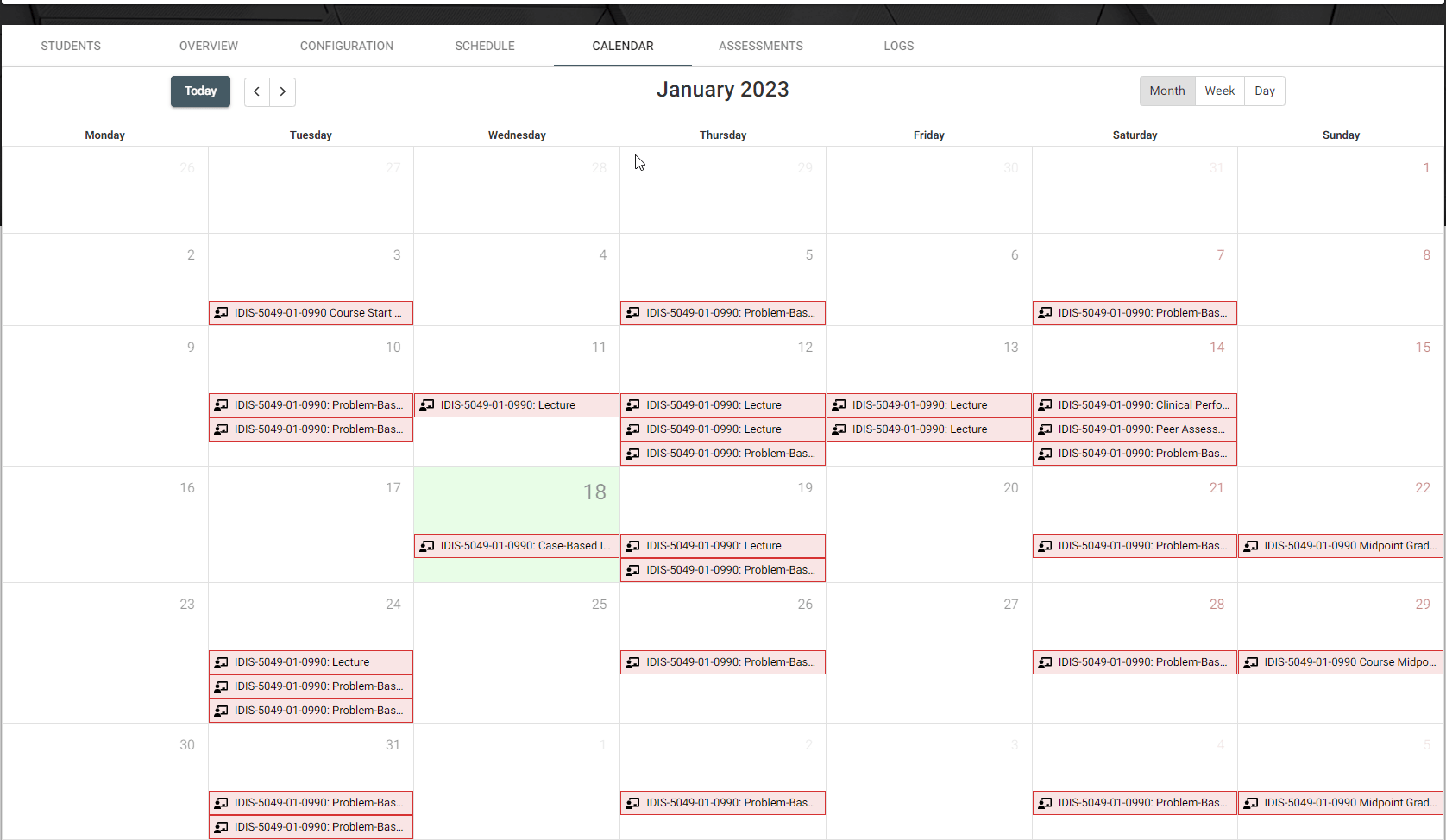Within VSTAR Next, users can view a course schedule by navigating to the Schedule tab inside of the desired course.
Navigate to the Courses tab located on the left navigation pane in VSTAR Next. From here, you can search for the name of the course in the Section field and click Search:
You can also filter courses using the Department Code, Academic Year, Phase, Course Type, and Status filters. Also notice the Current, Future, and Past filter buttons; those correlate to the search results. If you wish to remove a filter to yield different results, simply press the ‘x’ beside the keyword you wish to remove:
When you locate your course, navigate to the Schedule tab:
The course schedule will list the Event Name, Event Type, Date/Time, Session Objectives, Actions, and when it was Last Edited.
** Update 4/3, you can now hide session objectives until after the session has ended. From the Schedule tab, the updated Objectives column now has an eye icon that is either blue when objectives are being shown, or gray when objectives are hidden. Toggle these to show or hide as needed:
You can click into any of the Event Names to expand the details of that event. You can also edit an existing event by going to the Actions column to edit, delete or duplicate an event.
To look at the schedule in a calendar view, click the Calendar tab located beside Schedule.
Note the ability to change the view from Month to Week to Day. Clicking into any of these events will open up a detailed list of associated objectives for that session.