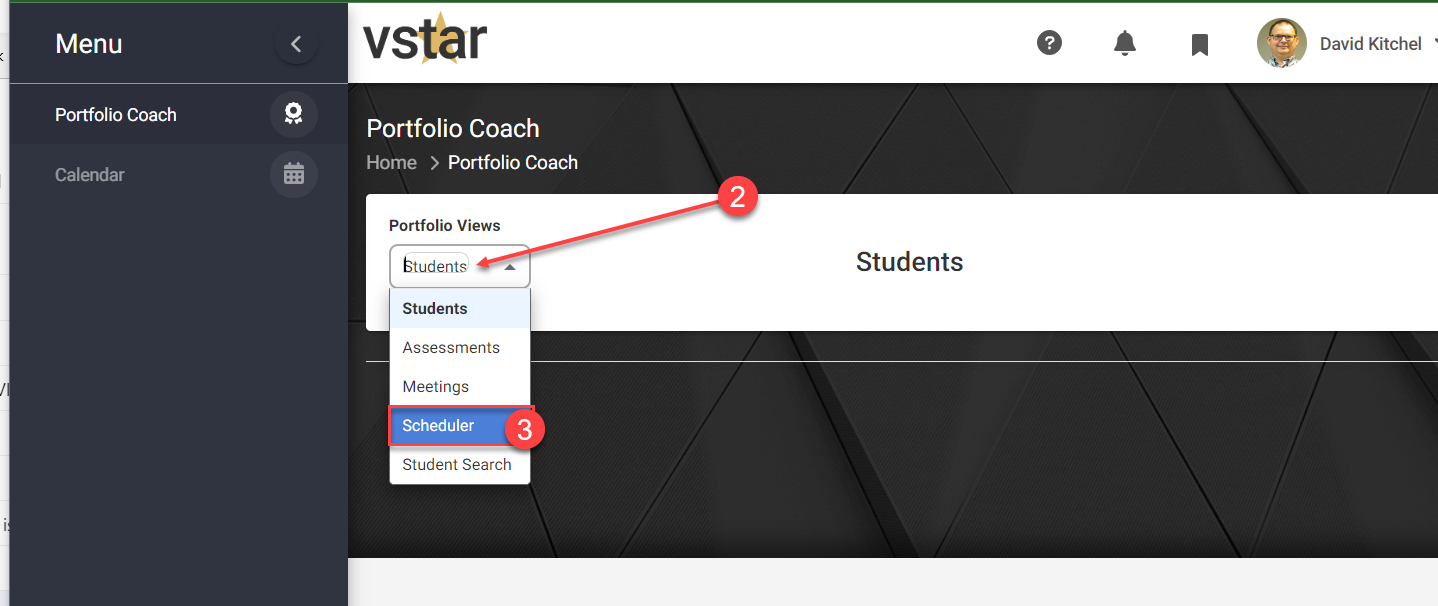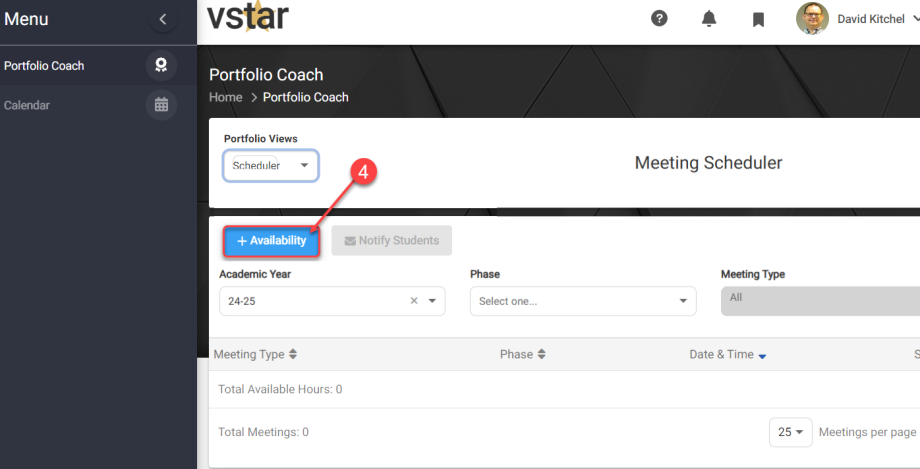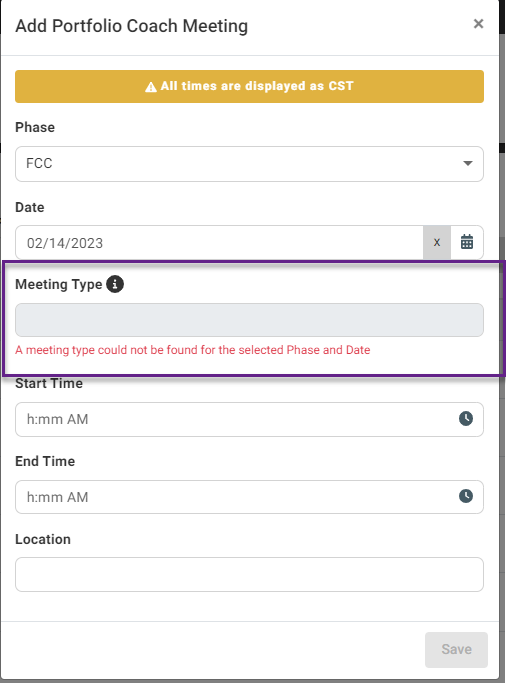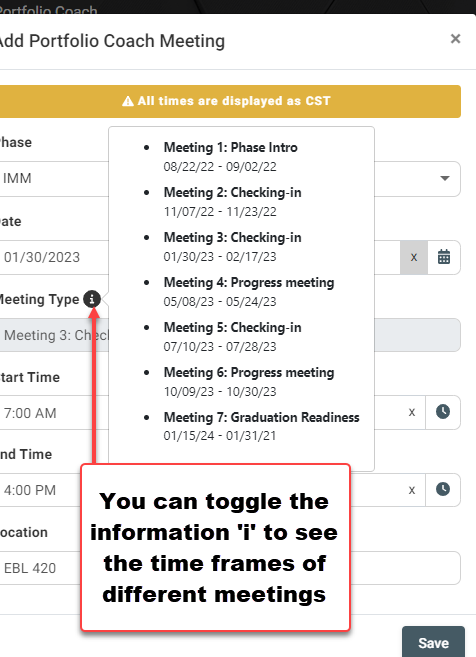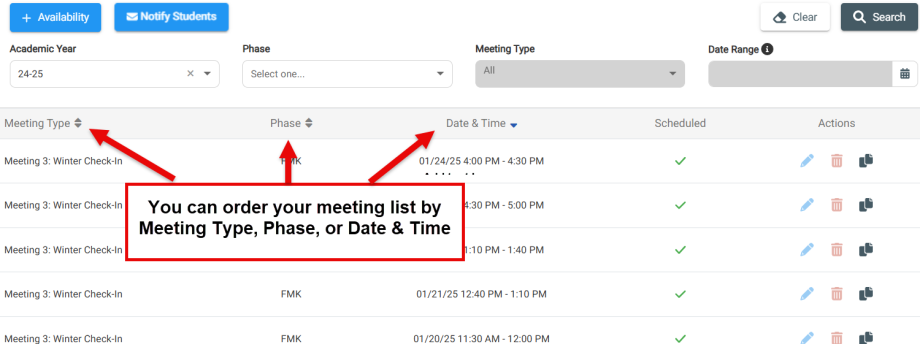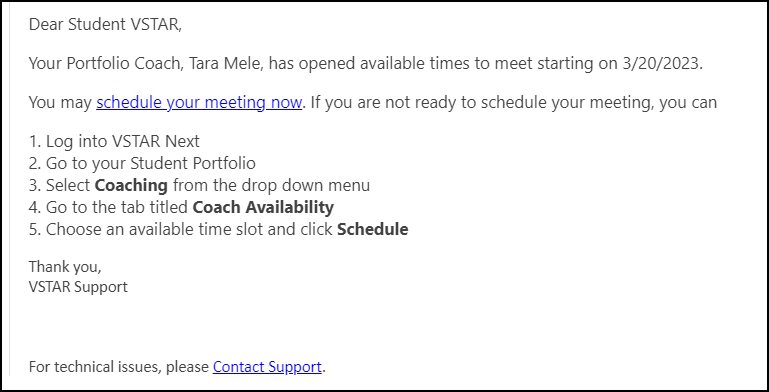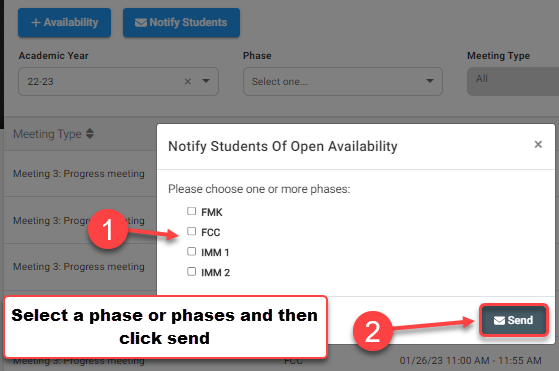Within VSTAR Next, coaches can add blocks of time for meetings with their students. Based on Phase and Date, the system will automatically divide the time into 1 hour meetings and associate them with the correct Meeting Type. After they are created, these meetings can be edited individually in order to fit your schedule.
Navigate to the Portfolio Coach tab located on the left navigation pane in VSTAR Next:
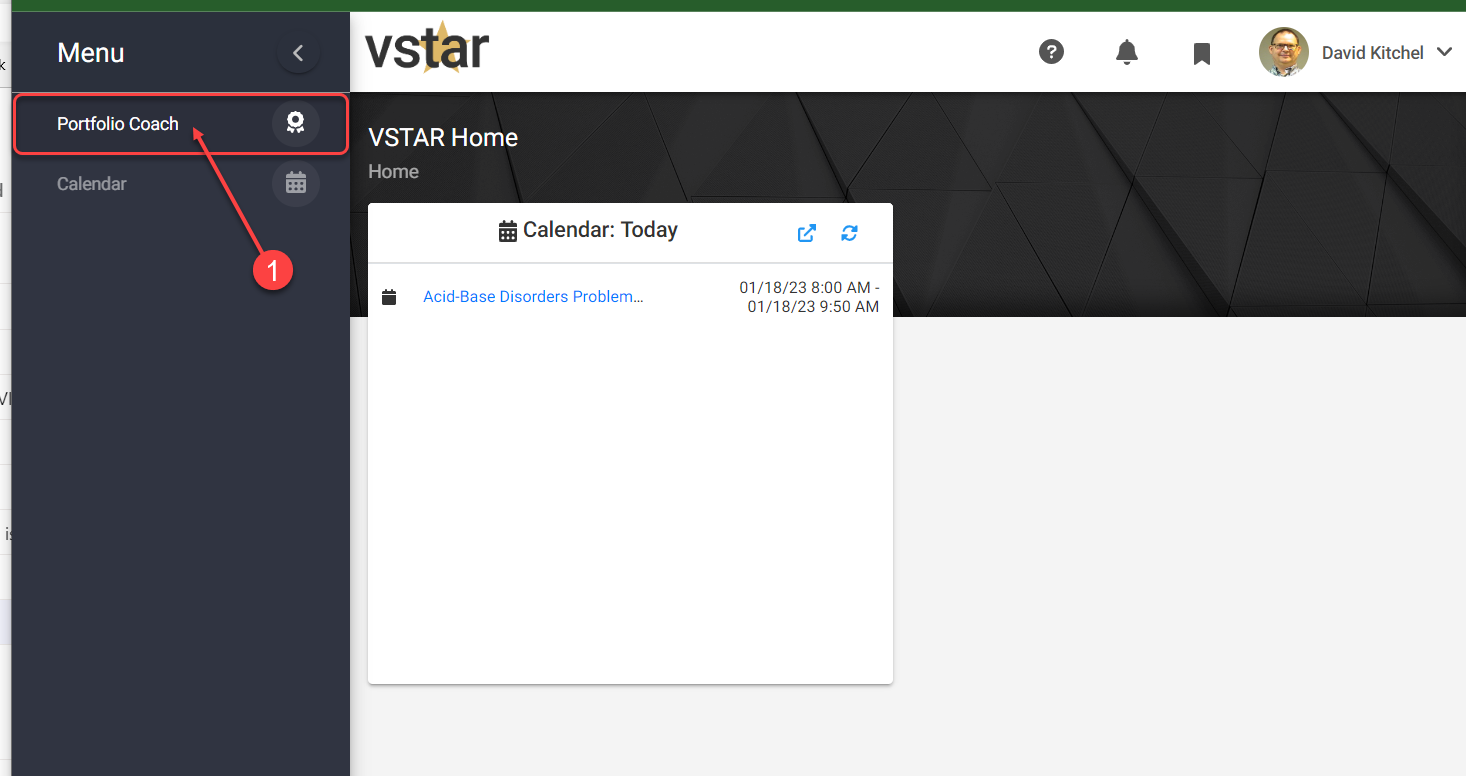 Then click on the drop-down caret under Portfolio Views and choose Scheduler.
Then click on the drop-down caret under Portfolio Views and choose Scheduler.
Add Available Blocks of Time
From the Meeting Scheduler click on the + Availability button:In the ‘Add Portfolio Coach Meeting’ pop-up window, select the Phase and then a Date, those two will automatically decide Meeting Type.
If you choose a date that does not match meetings on the Portfolio Coaching Calendar then you will receive the message “A meeting type could not be found for the selected Phase and Date”.
Next, select Start and End times for the block of time in which you want meetings to be available to your students. The system breaks them up into hour long blocks but you can adjust by editing them later.
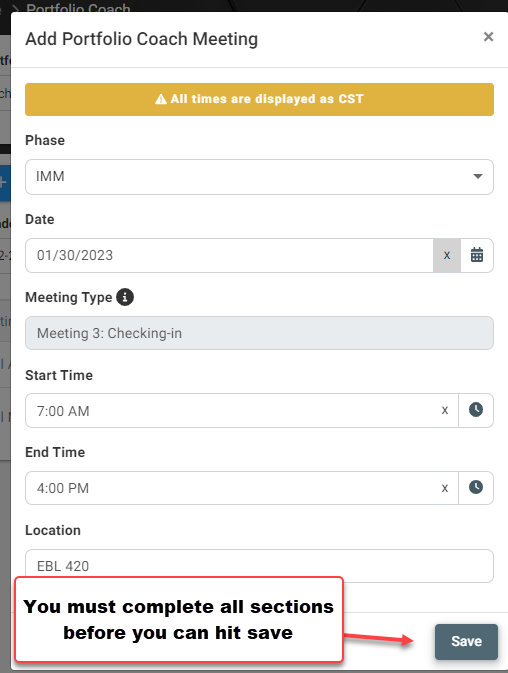 Be sure to add your Location and hit Save to finish.
Be sure to add your Location and hit Save to finish.
If you need help selecting dates, you can toggle the information ‘i‘ to see the time frames of different meetings in the selected phase.
View Available Meeting Slots
Once done you should see a list of your available meeting times as below. If you have students in multiple phases you can select a single phase to see only meeting times made for that phase.
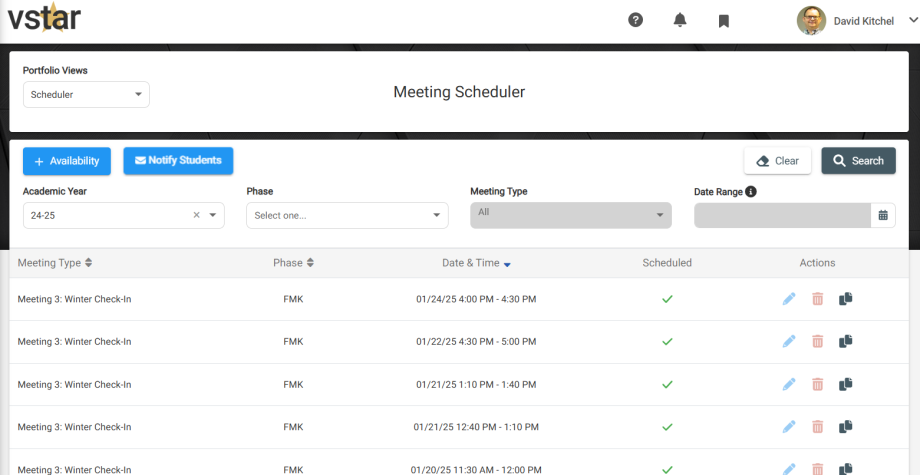
You can re-order the meeting list by Meeting Type, Phase, or Date & Time
Notify Students of Availability
After you have completed entering available times notify your students. They will receive an email notification to schedule.
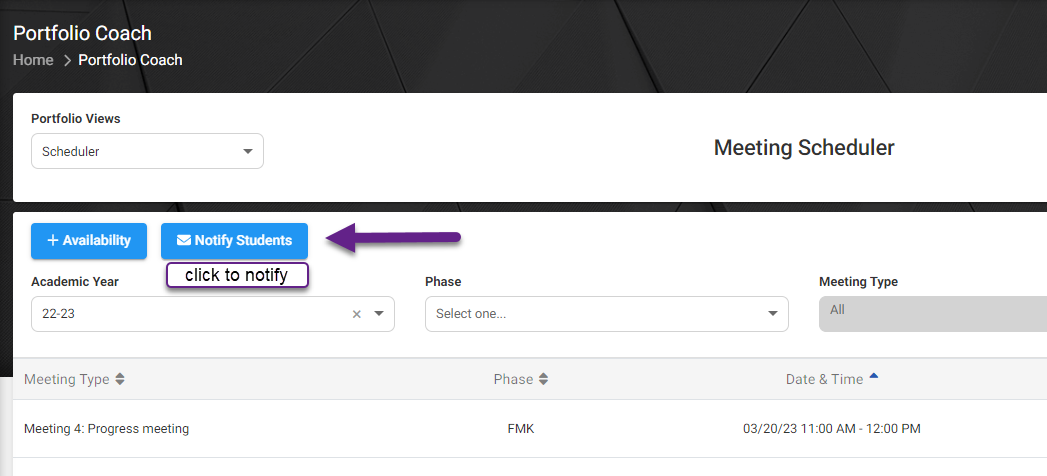
After you click Notify Students, you will be prompted to select a phase (or phases); once you click Send the notifications will be sent as specified.
Portfolio Coach | Edit a Meeting Time
Portfolio Coach | View Scheduled Meetings